How to Install and Use the Pulse Oximeter Remote Monitoring App
This article describes how to install and use the Pulse Oximeter Remote Monitoring App.
Last Updated: March 2024
Note:
- This App is available and installable on all Coviu plans.
- To add this App to your Coviu account, you must be a Coviu account Owner or Administrator.
- If you are on a custom Enterprise plan, please speak to your organisation's telehealth coordinator or your Coviu account representative about having this App added to your account.
- Not sure what plan you are on? Click here to find out.
On this page:
- What is the Pulse Oximeter Remote Monitoring App?
- Supported pulse oximeter devices
- How to install the Pulse Oximeter Remote Monitoring App
- How to use the Pulse Oximeter Remote Monitoring App
- How to uninstall an App
- More support options
What is the Pulse Oximeter Remote Monitoring App?
The Pulse Oximeter Remote Monitoring App enables you to remotely monitor your clients or patients using Bluetooth-supported pulse oximeter devices within a Coviu call. Using Bluetooth, the pulse oximeter device will display live clinical readouts via Coviu, allowing the provider to read diagnostics.
Supported pulse oximeter devices
- iHealth Air PO3
- Berry BM1000
- Click here to request more devices
How to install the Pulse Oximeter Remote Monitoring App
- Log in to your Coviu account as you normally would. If you do not have a Coviu account, you can sign up here.
- Click Apps on the left side menu of the Dashboard (if you can't see the Apps menu, then you are not the Administrator for your account).
- Click Find Apps near the top right corner of your screen. This will take you to Coviu’s App Marketplace.
- Once in the App Marketplace, scroll down to find the Pulse Oximeter Remote Monitoring App and click it. Follow the prompts to install it.
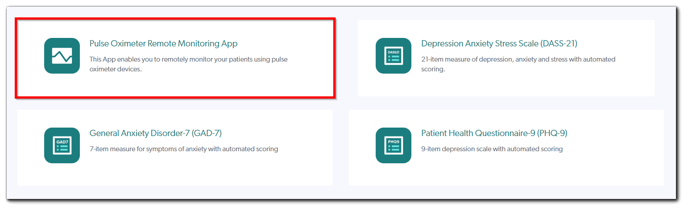
- Return to your Coviu account.
How to use the Pulse Oximeter Remote Monitoring App
- Log in to your Coviu account as you normally would.
- Enter the call with your client or patient.
- Click Apps & Tools+ on the bottom right corner of the call interface.
- Scroll down the menu on the right and click Pulse Oximeter.
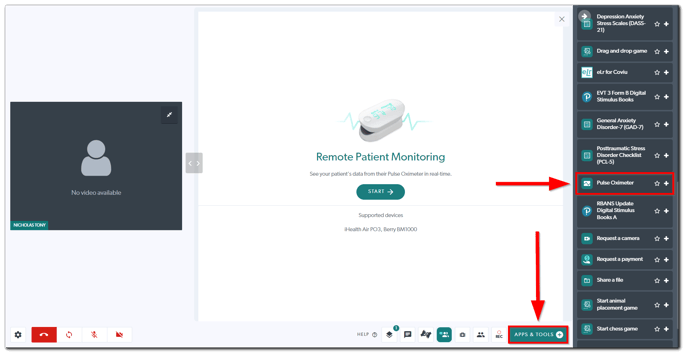
- Advise your client or patient to turn their pulse oximeter device on and click Start to begin the Bluetooth pairing process.
- Advise them to click Connect Now.
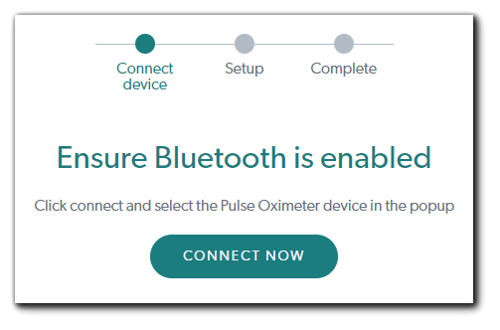
- A small window showing their available Bluetooth devices will appear on their screen. Advise them to click on their pulse oximeter device in the list and click Pair.
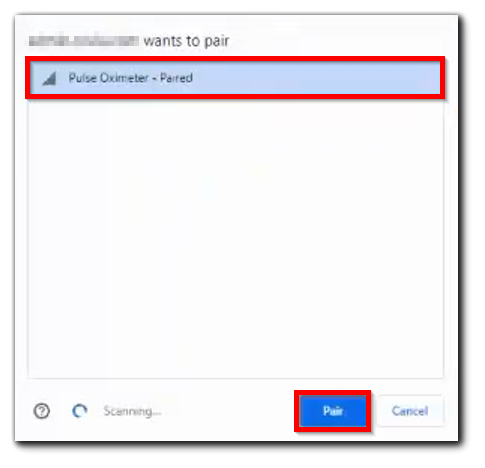
- Advise them to place their finger inside their pulse oximeter device. They may have to also press the button on their pulse oximeter device to start measuring their pulse.
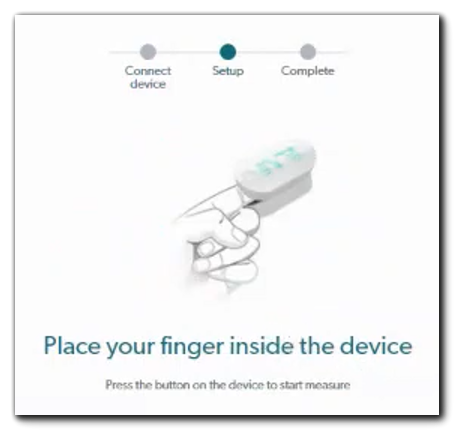
- Live pulse readings will now be displayed to both you and your client or patient.
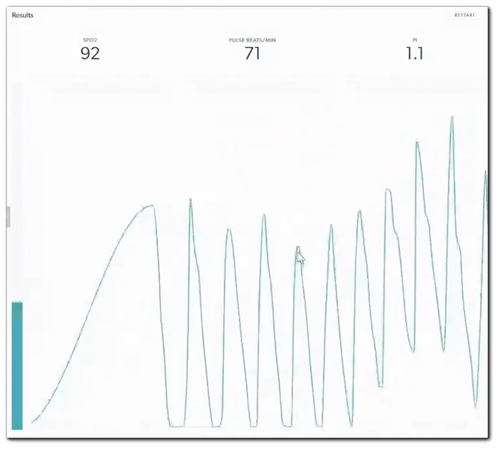
- You can now continue with your consultation!
How to uninstall an App
Click here to learn how to uninstall an App from your Coviu account.
More support options
You have completed another Coviu help article. You now know how to install and use the Pulse Oximeter Remote Monitoring App.
If this is not what you were looking for, explore our knowledge base and search for another article from here.
If you still require any assistance, please do not hesitate to get in touch with our friendly Customer Success team using any of the contact methods available here.
