How to Enable the Tonic Media Waiting Room Video App
This article describes how to enable the Tonic Media Waiting Room Video App for your Waiting Room.
Last Updated: April 2024
Note:
- This App is installed by default on all Coviu plans.
- To add this App to your Coviu account, you must be a Coviu account Owner or Administrator.
- If you are on a custom Enterprise plan, please speak to your organisation's telehealth coordinator or your Coviu account representative about having this App added to your account.
- Not sure what plan you are on? Click here to find out.
- The Waiting Area feature is different from our Waiting Room. Click here to learn the difference.
On this page:
- What is the Tonic Media Waiting Room Video App?
- Can I watch an example video?
- How to enable the Tonic Media Waiting Room Video
- What your client or patient will see in the Waiting Room
- More support options
What is the Tonic Media Waiting Room Video App?
Coviu and Tonic Media Network have partnered together to provide health and wellness literacy for your clients in Coviu's virtual Waiting Room. Connect your clients to Australia's largest health and well-being media network while they wait for their virtual care consultation.
The Tonic Media Waiting Room Video App is a new and engaging alternative to playing music in the Waiting Room with video content specifically curated for your clients. The video is regularly updated and creates a safe and relaxing environment before the consultation begins.
Can I watch an example video?
Yes! You can click here if you would like to view the video in full before installing the App. The video is approximately 13 minutes long.
How to enable the Tonic Media Waiting Room Video
The Tonic Media Waiting Room Video App is already installed by default on your Coviu account!
To enable, follow these steps:
- Scroll down on the left column menu of the Dashboard and click Configure.
- Click the Waiting Experience tab and select Waiting Video as your preferred waiting experience.
- Click Save. You now have the Tonic Media Waiting Room Video enabled.
What your client or patient will see in the Waiting Room
Once you have the Tonic Media Waiting Room Video App installed on your Coviu account, your client or patient will be presented with an insightful and informative health and well-being video from Tonic Media Network when they access your meeting link and enter the Waiting Room.
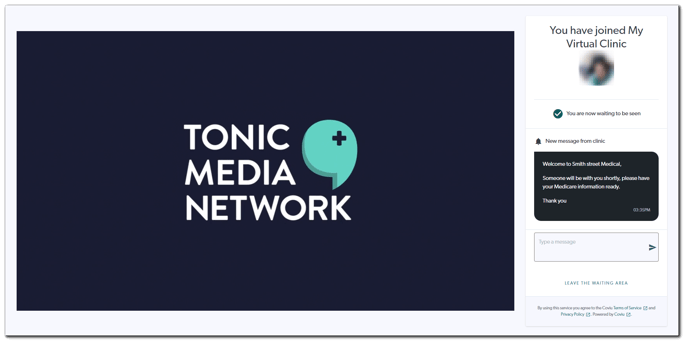
More support options
You have completed another Coviu help article. You now know how to install and use the Tonic Media Waiting Room video player.
If this is not what you were looking for, explore our knowledge base and search for another article from here.
If you still require any assistance, please do not hesitate to get in touch with our friendly Customer Success team using any of the contact methods available here.
