How to Manage Your Contacts on Coviu
This article describes how to add, edit and delete contacts on Coviu.
Last Updated: April 2023
Note:
- This feature requires the Scheduled Sessions App to fully utilise its functionality.
- If you are on a custom Enterprise plan, please speak to your organisation's telehealth coordinator or your Coviu account representative about having this feature configured on your account.
- Not sure what plan you are on? Click here to find out.
On this page:
- What are contacts?
- Where are contact records used?
- How to add, edit and delete contacts
- More support options
What are contacts?
Contacts are used to store details of your clients or patients. You can think of it like an address book with email addresses and phone numbers that can be referenced when creating invitations or communications.
As the feature evolves, contacts will also be used to capture outputs of your client's or patient's interactions with your clinic, such as completed forms, appointment history, call recordings and more.
Where are contact records used?
Contacts are currently relevant to the following workflows:
- Scheduled Sessions
-
When scheduling your session via Scheduled Sessions, it is possible to choose a Contact from the contacts list instead of setting up a new Guest.
-
Contact information such as Email address and Phone number would be populated automatically on the participant's details based on the contact record.
-
A form can be associated with the Contact so that it can be completed by your client or patient prior to attending the session. The completed form will then be stored against the Contact record.
- Click here to learn more.
-
How to add, edit and delete contacts
- Log in to your Coviu account as you normally would.
- Scroll down on the left side menu of the Dashboard and click Contacts.
- Click +Create Contact to create a new contact record.
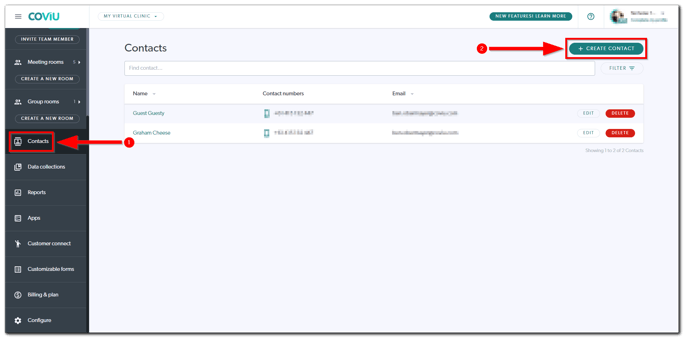
- You can record the following information on a contact record:
- First name
- Last name
- Contact number(s)
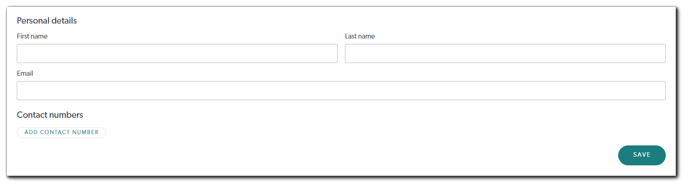
- Click Save to save the contact record.
- Click View Contacts to go back to the contacts list.
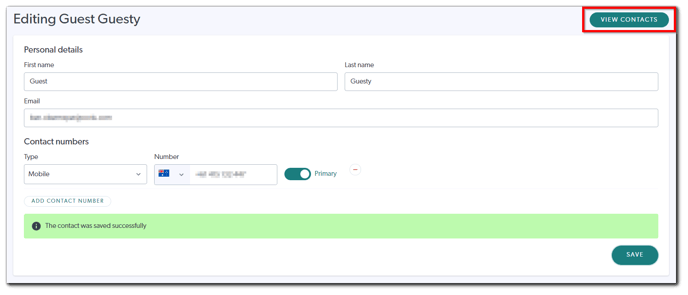
- You can always edit or delete a contact record with its corresponding buttons.

Note:
-
There are no uniqueness constraints; it is possible to have multiple contact records with the same information. In other words, it is possible to share an email address or contact number against multiple contact records.
- Only one email can be recorded against a contact record at a time.
- It is possible to record multiple contact numbers against a contact record, but only one contact number can be set as the primary number.
More support options
You have completed another Coviu help article. You now know how to add, edit and delete contacts on Coviu.
If this is not what you were looking for, explore our knowledge base and search for another article from here.
If you still require any assistance, please do not hesitate to get in touch with our friendly Customer Success team using any of the contact methods available here.
