This article describes how you can add User Rooms or Meeting Rooms to your Coviu account.
Last Updated: April 2024
Note:
- You must be a Coviu account Owner or Administrator to add a User Room or Meeting Room to your account.
- Not sure what plan you are on? Click here to find out.
- If you are on a custom Enterprise plan, please speak to your organisation's telehealth coordinator or Coviu account representative about adding User Rooms or Meeting Rooms.
On this page:
User Rooms
Each Coviu user can access their private room under the User rooms heading. This room can be treated like an office or consultation room that only they can host video calls.
People often use the link to this room in their email signature to signify it is where they can be reached.
You can add User Rooms by clicking Invite Team Member on the left side menu of the Dashboard.
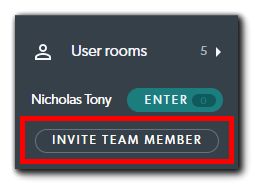
Alternatively, you can scroll down on the left side menu of the Dashboard and click Configure. Then, click the Team Members tab and click Add Team Member.
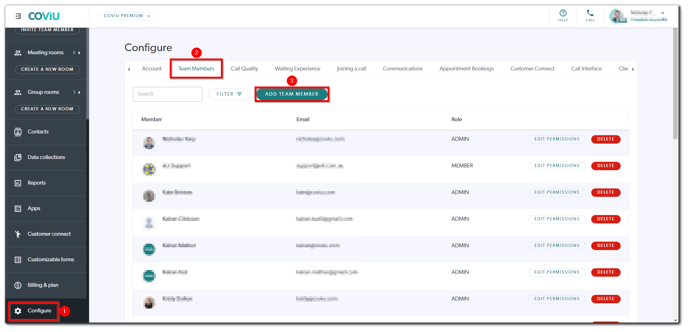
Meeting Rooms
In addition to User Rooms, each Coviu user has access to the Meeting Rooms.
Essentials plan
If you are on the Essentials plan, you have access to a single Meeting Room called Reception. The Reception can be used as a meeting room or reception room for greeting clients or patients before transferring them to a provider's private User Room.
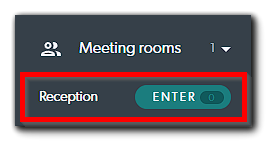
Standard plan
If you are on the Standard plan, you have access to another Meeting Room called Team Meeting alongside Reception. We provide this as we know that team members often need to catch up with each other online, particularly in a multi-location clinic; this Meeting Room can be used exactly for that.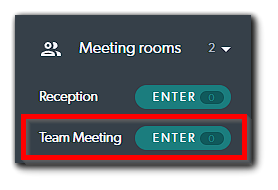
Premium or Enterprise plan
If you are on the Premium or Enterprise plan, we have made it even more flexible; you can set up as many Meeting Rooms as you need by simply clicking Create A New Room under the Meeting rooms heading on the left side menu of the Dashboard.
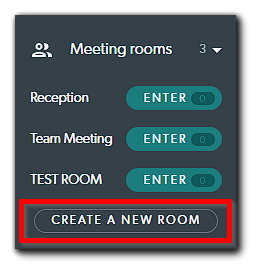
For example, you can set up a dedicated Meeting Room for every client or patient. It provides personalisation when the link they are invited to contains their name if they always see you at the same location.
This is also useful when a provider is unwell and another has to jump in on their behalf; you do not need to update or change appointment bookings for your clients or patients if a shared Meeting Room is always used to attend to them.
Other room options
If you are on the Premium or Enterprise plan, you also have access to Group Rooms; click here to learn more.
More support options
You have completed another Coviu help article. You now know how to add User Rooms or Meeting Rooms.
If this is not what you were looking for, explore our knowledge base and search for another article from here.
If you still require any assistance, please do not hesitate to get in touch with our friendly Customer Success team using any of the contact methods available here.