How to Install and Use Script Concierge by Chemist2U
The Chemist2U Script Concierge App makes it simple to fulfil E-Scripts in under 30 seconds via Chemist2U’s network of local community pharmacies across Australia.
Last Updated: September 2023
Note:
- This App is available and installable on all Coviu plans.
- To add this App to your Coviu account, you must be a Coviu account Owner or Administrator.
- If you are on a custom Enterprise plan, please speak to your organisation's telehealth coordinator or your Coviu account representative about having this App added to your account.
- Not sure what plan you are on? Click here to find out.
On this page:
- What is Script Concierge?
- Requirements for using Script Concierge
- How to install Script Concierge
- How to use Script Concierge
- FAQ
- How to uninstall an App
- More support options
What is Script Concierge?
- A convenient e-script fulfilment solution in under 30 seconds.
- No more searching for pharmacy fax numbers.
- Their network of pharmacy partners dispenses and delivers the medication.
- Compete with emerging digital platforms that are luring your clients or patients away with instant online e-scripts and instant consultations.
- Script Concierge comes at no cost to your practice.
- There is no need to make an account - simply install the App and start sending e-scripts immediately!
Requirements for using Script Concierge
Accessing this App via your phone is recommended as you will be prompted to take a photo of the e-script with your phone’s camera. Simply scan the QR code provided within the App to upload the e-script.
How to install Script Concierge
- Log in to your Coviu account as you normally would. If you do not have a Coviu account, you can sign up here.
- Click Apps on the left side menu of the Dashboard (if you can't see the Apps menu, then you are not the Administrator for your account).
- Click Find Apps near the top right corner of your screen. This will take you to Coviu’s App Marketplace.
- Once in the App Marketplace, scroll down to find the Script Concierge App and click it. Follow the prompts to install it.
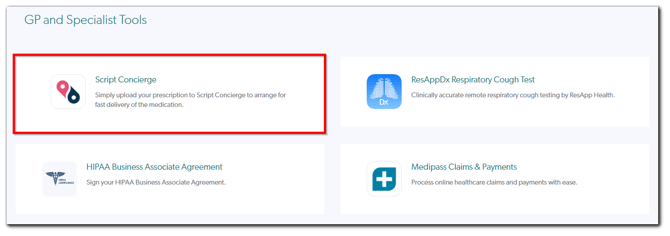
- Return to your Coviu account.
How to use Script Concierge
- Log in to your Coviu account as you normally would.
- Enter the call with your client or patient.
- Click the medical case icon or the Chemist2U Drawer button near the bottom right corner of the call interface. The Script Concierge App will open from the right side of your call interface.

- Scroll down on the right and enter the client's or patient's postcode.
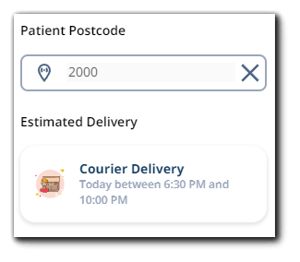
- This will indicate the available delivery timeframe for this prescription.
- If same-day delivery is not available from a pharmacy in the client's or patient's local area, then the medication will be delivered via express post.
- To check delivery options for another postcode, click the X button to the right and enter a new postcode.
- Enter your client's or patient's details.
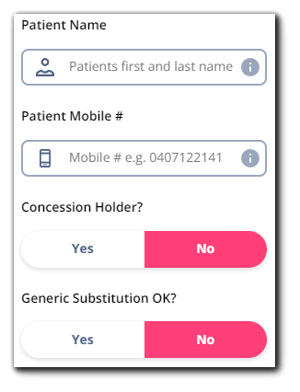
- Upload the e-script(s). Choose a file that is saved to your device. You can upload PNG or JPEG image files, or PDF document files. To add more files simply repeat this step.
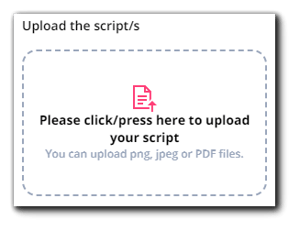
- Once all of the necessary e-script(s) have been uploaded, click Submit Script to complete the order.
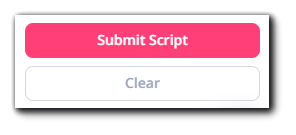
- At this point, the e-script(s) will be reviewed by a Chemist2U dispensary technician and the client or patient will receive the following SMS to complete their order.

FAQ
- Are there any state or territory regulations around the digital transfer of e-scripts?
- Yes. The PSA publishes a summary of the temporary measures that are put in place to assist healthcare providers during this Covid period. Click here to learn more.
- Will my order be shipped on the same day?
- Yes, for most cases. However, if same-day delivery is not available from a pharmacy in the client's or patient's local area, then the medication will be delivered via express post.
- Can I use Script Concierge to prescribe Schedule 8 medications?
- No, not at this stage.
- Can I create, edit and modify my e-script using Script Concierge?
- No. Just like paper scripts, e-scripts are fixed when you upload them to the App. The App should only be used for prescription fulfilment (i.e. the delivery of the prescriptions).
How to uninstall an App
Click here to learn how to uninstall an App from your Coviu account.
More support options
To learn more about Chemist2U, you can use the links below:
You have completed another Coviu help article. You now know how to install and use Script Concierge by Chemist2U.
If this is not what you were looking for, explore our knowledge base and search for another article from here.
If you still require any assistance, please do not hesitate to get in touch with our friendly Customer Success team using any of the contact methods available here.
