How to Install and Use the Patient Health Questionnaire-9 (PHQ-9) App
This article describes how to install and use the Patient Health Questionnaire-9 (PHQ-9) form on Coviu.
Last Updated: March 2024
Note:
- This App is available and installable on all Coviu plans.
- To add this App to your Coviu account, you must be a Coviu account Owner or Administrator.
- If you are on a custom Enterprise plan, please speak to your organisation's telehealth coordinator or your Coviu account representative about having this App added to your account.
- Not sure what plan you are on? Click here to find out.
On this page:
- What is PHQ-9?
- How to install the PHQ-9 App
- How to use the PHQ-9 App
- How to uninstall an App
- More support options
What is PHQ-9?
The PHQ-9 is a 9-item self-report questionnaire designed for screening the presence and severity of depression.
For more information about the PHQ-9, visit www.phqscreeners.com or see Kroenke, K., Spitzer, R. L., & Williams, J. B. (2001). The PHQ‐9: validity of a brief depression severity measure. Journal of general internal medicine, 16(9), 606-613.
How to install the PHQ-9 App
- Log in to your Coviu account as you normally would. If you do not have a Coviu account, you can sign up here.
- Click Apps on the left side menu of the Dashboard (if you can't see the Apps menu, then you are not the Administrator for your account).
- Click Find Apps near the top right corner of your screen. This will take you to Coviu’s App Marketplace.
- Once in the App Marketplace, scroll down to find the Patient Health Questionnaire-9 (PHQ-9) App and click it. Follow the prompts to install it.
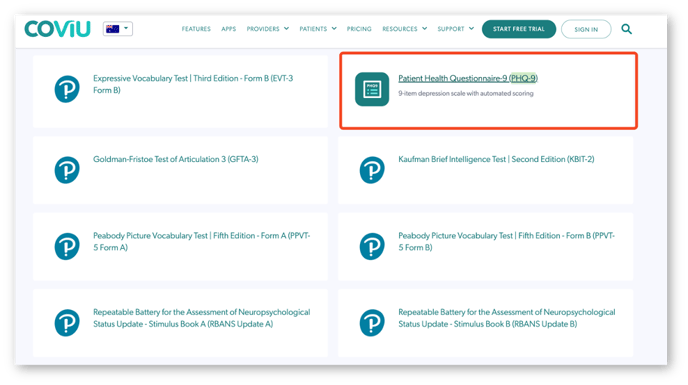
- Return to your Coviu account.
How to use the PHQ-9 App
The PHQ-9 has been designed to be used as a simple digital form to make it quick and easy for clients or patients to self-administer the questionnaire. Responses are scored and interpreted in real time.
Once the form has been completed, it can be exported as a downloadable PDF format for offline viewing or saved to Coviu’s secure cloud storage service.
To access PHQ-9 during a Coviu call:
- Enter your call with a client or patient as you normally would.
- Click Apps & Tools+ on the bottom right corner of the call interface.
- Scroll down the menu and click Patient Health Questionnaire-9 (PHQ-9).
- You can now begin your assessment.
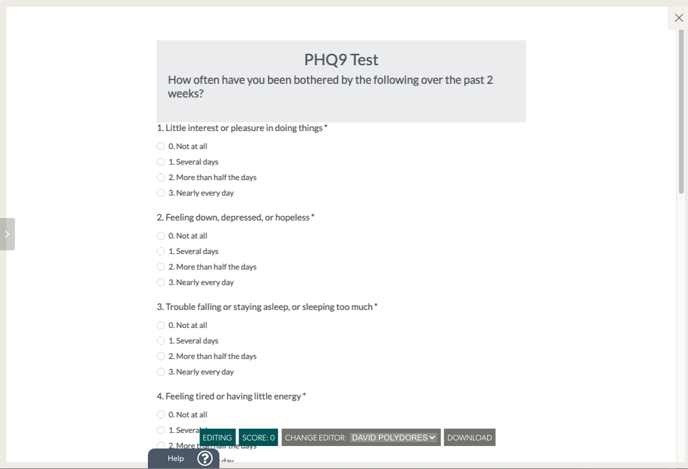
-
You can allow the client or patient to enter responses or make changes themselves by clicking the drop-down arrow next to your name beside the Change Editor label found at the bottom section of the assessment page. You can re-assign it to yourself if you wish to make any changes.
-
Once your client or patient has finished with the form they can click Complete.
- Once you have finalised all items in the questionnaire, you can click the Download button to save the form to the Data Collections of your Coviu account and your local device. Once it is downloaded to your local device, you can choose to save it in a designated folder or even add it to an existing client or patient file.
Note: The form will be saved as a PDF to your local device with a generic title.
How to uninstall an App
Click here to learn how to uninstall an App from your Coviu account.
More support options
You have completed another Coviu help article. You now know how to install and use the Patient Health Questionnaire-9 (PHQ-9) form on Coviu.
If this is not what you were looking for, explore our knowledge base and search for another article from here.
If you still require any assistance, please do not hesitate to get in touch with our friendly Customer Success team using any of the contact methods available here.
