How to Install and Sign Your HIPAA Business Associate Agreement
This article describes how to install and sign the HIPAA Business Associate Agreement.
Last Updated: December 2022
Note:
- This form is available and installable on all Coviu plans.
- To add this form to your Coviu account, you must be a Coviu account Owner or Administrator.
- If you are on a custom Enterprise plan, please speak to your organisation's telehealth coordinator or your Coviu account representative about having this form added to your account.
- Not sure what plan you are on? Click here to find out.
On this page:
- What is HIPAA?
- How to install the HIPAA Business Associate Agreement
- How to sign the HIPAA Business Associate Agreement
- How to uninstall an App
- More support options
What is HIPAA?
Click here to learn more about the Health Insurance Portability and Accountability Act (HIPAA).
How to install the HIPAA Business Associate Agreement
- Log in to your Coviu account as you normally would. If you do not have a Coviu account, you can sign up here.
- Click Apps on the left side menu of the Dashboard (if you can't see the Apps menu, then you are not the Administrator for your account).
- Click Find Apps near the top right corner of your screen. This will take you to Coviu’s App Marketplace.
- Once in the App Marketplace, scroll down to find the HIPAA Business Associate Agreement App and click it. Follow the prompts to install it.
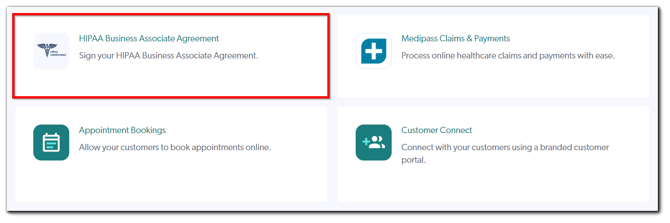
- Return to your Coviu account.
How to sign the HIPAA Business Associate Agreement
- You should now be back in your Coviu account. If not, sign in.
- Click Apps on the left side menu of the Dashboard (if you can't see the Apps menu, then you are not the Administrator for your account).
- Scroll down under Installed apps and find HIPAA Business Associate Agreement.
- Click Configure on the right side.
- Click the HIPAA Form hyperlink to fill out your information in the HIPAA Business Associate Agreement form to complete the signup process. Note that the date at which the form was last accessed will also be displayed. You can also view and download Coviu's HIPAA report for reference by clicking View and Download Coviu's HIPAA report.
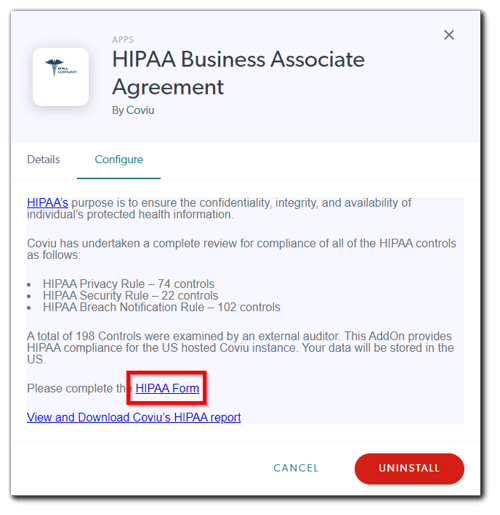
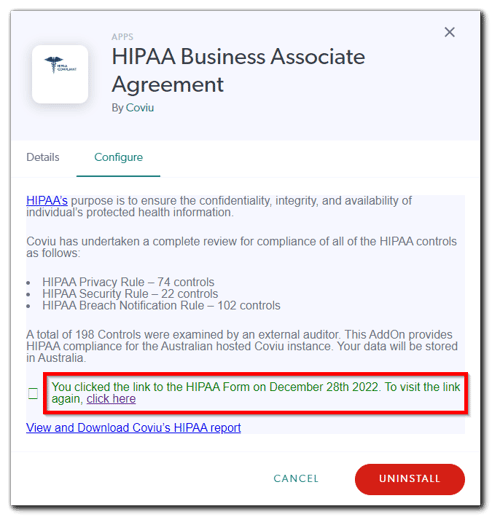
- Once you have submitted the form, you will receive proof of the signed HIPAA Business Associate Agreement form in the email you provided which you can store for your own record keeping. The subject line of the email is HIPAA Business Associate Agreement with Coviu Global Pty Ltd. Below is an example of the proof.
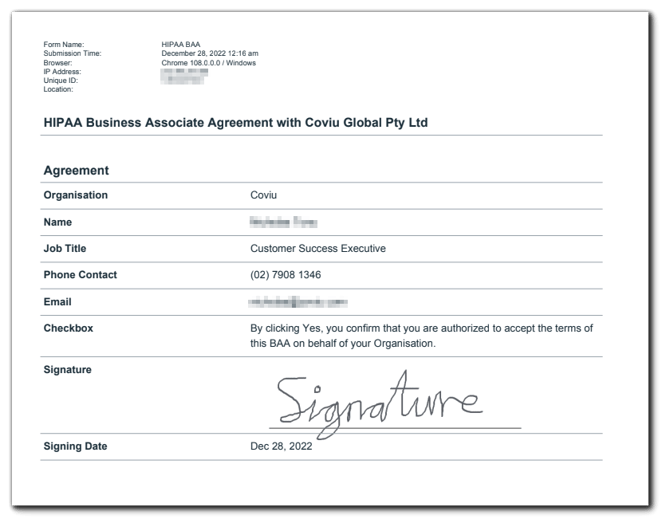
How to uninstall an App
Click here to learn how to uninstall an App from your Coviu account.
More support options
You have completed another Coviu help article. You now know how to install and sign the HIPAA Business Associate Agreement.
If this is not what you were looking for, explore our knowledge base and search for another article from here.
If you still require any assistance, please do not hesitate to get in touch with our friendly Customer Success team using any of the contact methods available here.
