What Hardware Do I Need for a Coviu Video Call on a Computer?
This article describes the suitable cameras, microphones and speakers for a Coviu video call on a computer.
Last Updated: April 2024
Tip: Click here to learn more about our recommended web browsers.
On this page:
- General advice
- Laptop or desktop?
- Known Incompatible Devices
- Standard web cameras
- Wide-angle web camera
- Speakers
- Headphones
- Adding a second or third screen
- Document cameras
- Medical device cameras
- Summary
- More support options
General advice
We do not set out to recommend any specific brands and the options below have been shared with us from existing customers or general testing we have conducted.
We try our best to maintain up-to-date information on the devices below. However, there could be some changes that we may miss (e.g. a camera listed below may no longer work if Microsoft updates their Windows operating system, etc.) We recommend keeping yourself updated on your setup and checking that everything still works.
We will focus on the computer use of Coviu. However, you can use a tablet or mobile device, such as an iPad, iPhone or Android phone, to access Coviu video calls.
Below are some of the basics:
- A basic Coviu video call works with standard web video conferencing hardware, such as a computer with a webcam, microphone and speakers.
- Some of these devices may be built into your computer or you may need to buy external versions.
- While we love Bluetooth devices (e.g. Bluetooth headphones, etc.), we find they are less reliable than their USB-connected counterparts on video calls.
- Keep an eye out for USB-C-connected devices; they appear to be the direction all connections are heading. Click here to learn more.
Laptop or desktop?
- All modern laptops come with a built-in webcam, microphone and speakers. Hence, they can hold Coviu video calls by default.
- Desktop computers may require the addition of an external webcam, microphone and speakers. We recommend using a modern HD (high definition) webcam, such as the affordable and high-quality Logitech C920 HD PRO, which also comes with a built-in microphone.
Known Incompatible Devices
- Samsung A7 Lite: We have been made aware that limitations in the Samsung A7 Lite restrict usage of Coviu. We do not recommend this device for use with Coviu at this stage. We are investigating to see what can be done to rectify this.
- Samsung A12: We have been made aware that limitations in the Samsung A12 restrict usage of Coviu. We do not recommend this device for use with Coviu at this stage. We are investigating to see what can be done to rectify this.
Standard web cameras
There is a range of suitable external webcams available. We recommend HD (high definition) 1080p cameras. They are usually connected by USB.
Wide-angle web cameras
Wide-angle cameras are great for scenarios where you might have two or more people to be included in the view of the video call.
Speakers
It is best not to rely on the built-in speakers of a computer. They often sound metallic, do not have a high-frequency range and offer a limited dynamic range. Any pair of external speakers, even the cheaper variants, is a better choice. There is no need to go beyond stereo because most WebRTC video calls only provide two audio channels.

Headphones
As an alternative to speakers, headphones or headsets will work as well. These would distract your team members less and give you more sound isolation in a busy or noisy work environment. We find Bluetooth headphones or headsets less reliable than their USB-connected counterparts on video calls.

Meeting and conference rooms
In a larger room environment, it is recommended to use a camera with a wider angle and a microphone that captures the sound of all participants equally. We have used the portable Logitech ConferenceCam CC3000e, an affordable all-in-one solution from Logitech.
Cameras and packages
There is also a version for smaller rooms, the Logitech Connect ConferenceCam, It also has a 90-degree view but in a different form factor.

Logitech Connect ConferenceCam
Microphones
A useful type of conference microphone is a boundary microphone which uses a large table surface to better capture sound, such as MXL's AC-404 USB boundary microphone.

If you want to improve audio input and output in a meeting room environment, the round Jabra Speak 510 speakerphone is a good choice. It works via USB and Bluetooth.

Adding a second or third screen
We recommend adding a second or third screen to your computer if you do many video calls and intensive cooperative remote work. This allows you to continue working on private notes while Coviu operates on the second or third screen.
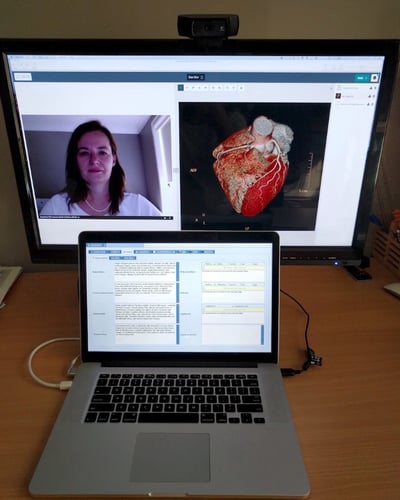
Above is an example that shows medical note-taking while on a Coviu video call. The laptop drives both screens.
Document cameras
There may be situations where you wish to share a book with your client or patient, paper documents with your team members (e.g. when brainstorming on paper, etc.), digitising notes, or filling and signing forms. Companies like IPEVO and ELMO have a range of document cameras to fit all your requirements. Many of their cameras will even double as a webcam with an easy flip of the camera.
Click here to learn how to use a document camera on your Coviu video call.
Medical device cameras
You may find that some medical device cameras are just USB video cameras and they can be used on a Coviu video call by simply plugging it into your computer via the USB port. During the video call, click the Apps & Tools+ button on the bottom right corner of the call interface and click Share document camera to use your medical device camera.
Summary
It is straightforward to start with Coviu; you just need a computer with a camera, microphone and speakers.
Please do not hesitate to experiment with other video and audio devices. You might be surprised how everything works and how powerful the features of Coviu are when working with shared devices.
If you managed to set up something special, please do not hesitate to drop us a line. We are always interested to learn about the awesome things our customers do with Coviu.
More support options
You have completed another Coviu help article. You now know what hardware you need for a Coviu video call on a computer.
If this is not what you were looking for, explore our knowledge base and search for another article from here.
If you still require any assistance, please do not hesitate to get in touch with our friendly Customer Success team using any of the contact methods available here.









