Enterprise - How to Hide the Waiting Area
In the event that the Waiting Area workflow will not be used, this article explains how to hide the Waiting Area from your staff who are using Coviu.
Last Updated: Jan 2023
- Who does this help article apply to?
- This help article applies to those Coviu customers who have purchased a custom Enterprise plan. Not sure what plan you are on? Click here to learn more.
- This help article also applies to Platform, Organisation or Clinic Administrators. You will need to be in a Coviu Administrator role to undertake these activities.
On this page:
What is the Waiting Area workflow?
The Waiting Area workflow is one of several workflows you can choose and customise within your Coviu platform. Depending on your current in-person workflow, you might choose the Waiting Area if you have large volumes of patients who have complex requirements across multiple service providers within a visit. The Waiting Area can help you replicate your in-person workflow. Click here to learn more.
Why would I hide it?
During your Coviu platform creation and onboarding project, discussions would have been held to determine which workflow would best suit your organisation and service provision. If your organisation provides a range of services across a number of locations, it is possible that you could use multiple workflows across many clinics however, a decision might be made to not use the Waiting Area and therefore we'd recommend hiding it to simplify the dashboard menu structure and to prevent workflow-creep.
TIP: Workflow-creep is where your staff start using a different workflow over a period of time. This could occur through lack of training and/or that the other workflow options have not been hidden. Workflow-creep can mess with your reporting, so we recommend keeping a tight ship.
How do I hide it?
There are two ways in which you can hide the Waiting Area and both are during the onboarding processes for adding staff to the platform.
Adding a few users to the platform:
If you are adding a few users to your platform, you might just use the "Permissions" option when inviting them to their relevant clinic. This is a simple tick-box option to hide the Waiting Area from that user. When the option has been unticked, the Waiting Area menu option will disappear from their clinic Dashboard.
This help article describes how to add a User to your platform. The below screen capture shows the permission to be unticked.
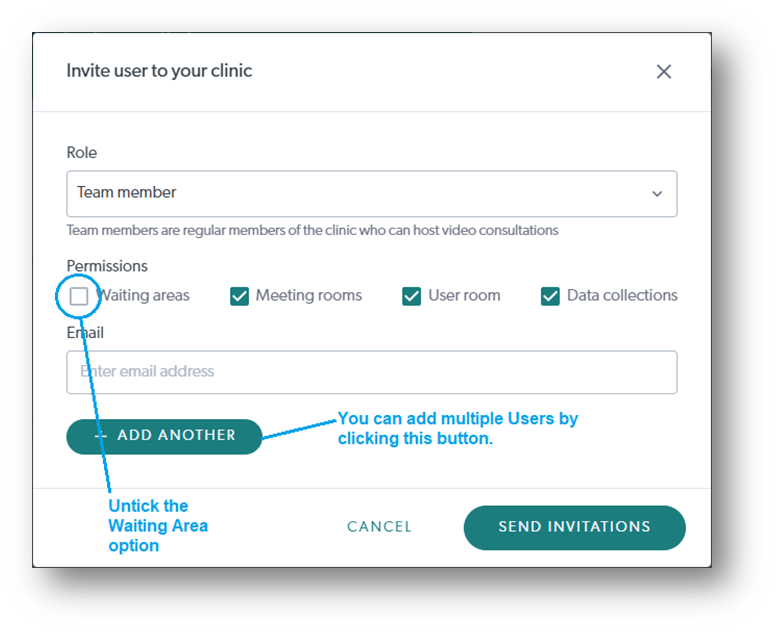
Adding 30+ users to your platform:
Your Coviu Account representative can help you coordinate a bulk-upload of staff onto your platform. This would entail adding all of your users to an Excel Spreadsheet template supplied by your account rep, returning it to us and we undertake the upload on your behalf, and in line with your change management requirements.
One of the columns in the spreadsheet allows you to choose if the Waiting Area should be visible by staff or not. It's an extension of the Permissions option mentioned in the section above.
Contact your Account Representative if you would like to use this option.
More Support Options
You have completed another Coviu help article. You now know how to hide the Waiting Area workflow.
If this is not what you were looking for, explore our knowledge base and search for another article from here.
If you still require any assistance, please do not hesitate to get in touch with our friendly Customer Success team using any of the contact methods available here.
Author: KM
