How to Use Coviu Phone
This article describes everything that you need to know to use the Coviu Phone feature.
Last Updated: March 2025
Note: You will need to request a new phone number to be provisioned for this feature; click here to learn more.
On this page:
- How to start a phone call
- How to mute/unmute yourself in a phone call
- How to put a phone call on hold
- How to resume an on-hold phone call or answer an incoming phone call
- How to respond to an answering machine or automated attendant (IVR/DTMF)
- How to end a phone call
- How to configure the Coviu Phone microphone and speaker
- How to set up Ringtone notification
- How to activate the out-of-hours message
- FAQ
- More support options
How to start a phone call
- Log into your Coviu account as per usual.
-
If you are on a Standard, Premium or Enterprise plan, go to the Waiting Area, click on the Phone icon, and an on-screen phone interface will pop up from the right side of the screen.

- If you are on a Clinic plan, you will find the phone icon in the Rooms.

- Enter the phone number that you wish to call. You can enter the phone number by:
- Clicking the numbers on the phone interface, or
- Using your keyboard/keypad, or
- Copying (Ctrl + C or Command + C) and pasting (Ctrl + V or Command + V) after opening the phone interface.
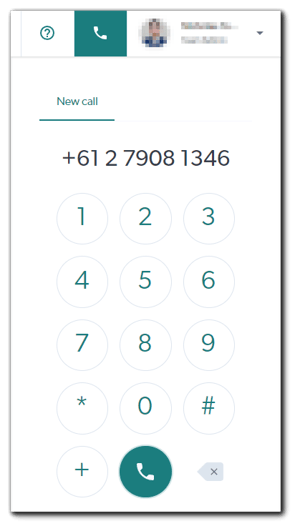
- Click the green Phone/Dial button (below the number 0) to start dialling the number (you will hear a jingle after you press the button to indicate that an outgoing call is being made).
- The phone interface will now be minimised to the bottom right corner of your screen.
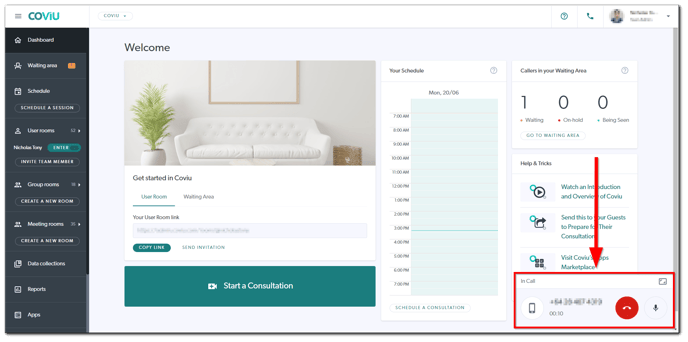
How to mute/unmute yourself in a phone call
- While you are on a call, click the microphone button on the minimised phone interface in the bottom right corner of your screen.
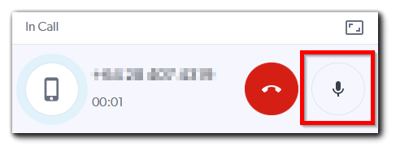
- You will now be muted.
- You can unmute yourself by clicking the same button again.
How to put a phone call on hold
- While you are on a call, click the red Phone/Hang-up button on the minimised phone interface in the bottom right corner of your screen.
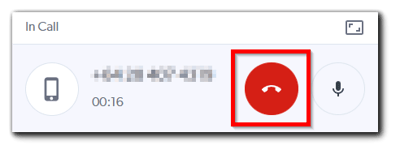
- You will be presented with a pop-up that allows you to end the call or leave the call. You want to leave the call in this case, so click Leave Call.
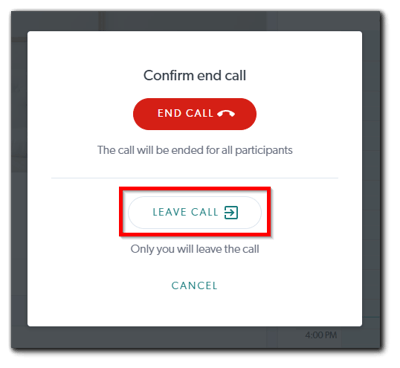
- The call will now be placed on hold and visible in the Waiting Area.
How to resume an on-hold phone call or answer an incoming phone call
- Go to the Waiting Area from the left side menu on your Dashboard.
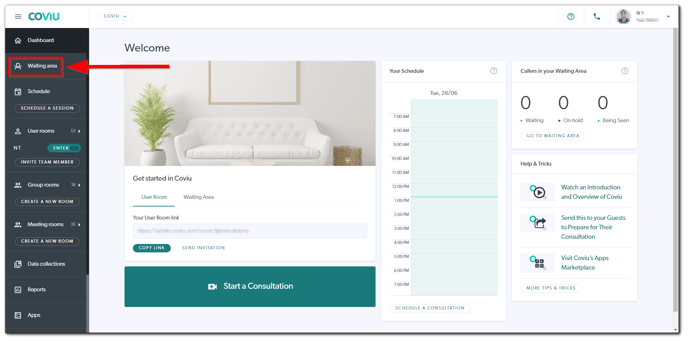
- In your Waiting Area, you will see a Phone Only session that is either on the Waiting or On Hold status (you can confirm the phone number under the Phone Number heading).


- Click Join and a pop-up will appear. Click Join again to resume or answer the phone call.
- When the status of the Phone Only session that you just joined is on Being Seen, you will know that the phone call is successfully resumed or answered.
How to respond to an answering machine or automated attendant (IVR/VRU)
Tip:
- IVR: Interactive Voice Response
- VRU: Voice Response Unit
- Both are essentially the same; they are features of a phone system enabling you to interact with the system (e.g. press 1 to speak to reception, press 2 to speak to accounts, etc.)
- When you are on a phone call, you should see the minimised phone interface in the bottom right corner of your screen.
- Click the expand button on the minimised phone interface.
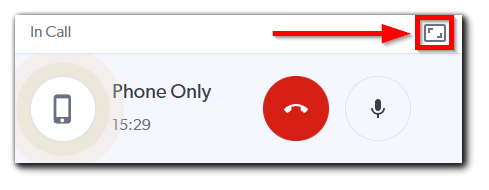
- Click the keypad button.
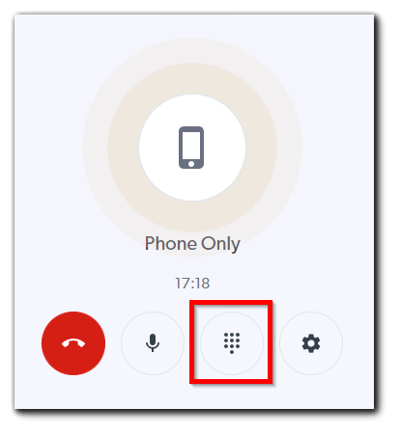
- The keypad should appear to the right and you can now click on the corresponding number for your response.
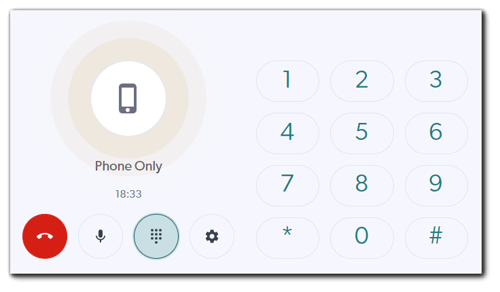
How to end a phone call
- While you are on a call, click the red Phone/Hang-up button on the minimised phone interface in the bottom right corner of your screen.
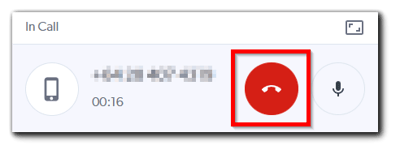
- You will be presented with a pop-up that allows you to end the call or leave the call. You want to end the call in this case, so click End Call.
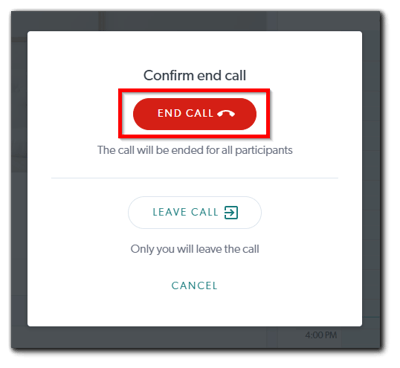
- You can also end a phone call from the Waiting Area; go to the Waiting Area from the left side menu on your Dashboard. Then, click the 3-dot button to bring up a pop-up menu and click End Call.
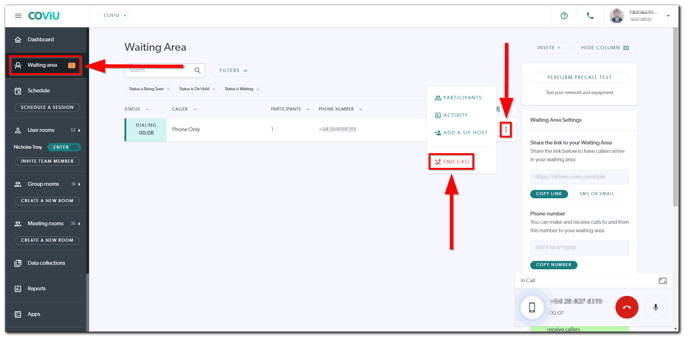
How to configure the Coviu Phone microphone and speaker
- While you are on a call, click the expand button on the minimised phone interface in the bottom right corner of your screen.
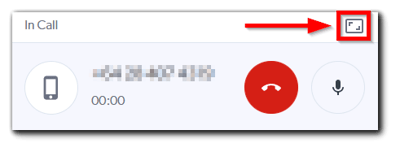
- This will expand the phone interface and display the Settings button beside the mute/unmute button.
- Click the Settings button and the Select audio device menu will pop up.
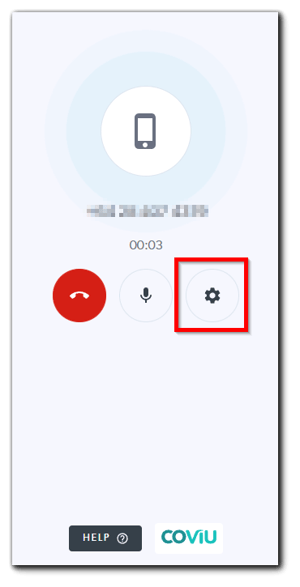
-
Choose the desired Microphone and Speaker device that you wish to use.
-
The Say something indicator will go up and down to indicate that your microphone is working correctly.
-
Click Play Test Sound to play a short jingle that you should be able to hear if your speaker is working correctly.
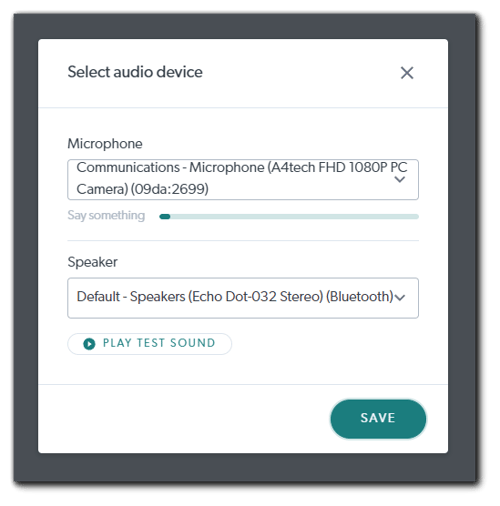
-
- Click Save.
- You can click the minimise button on the top right corner of your screen to minimise the phone interface.
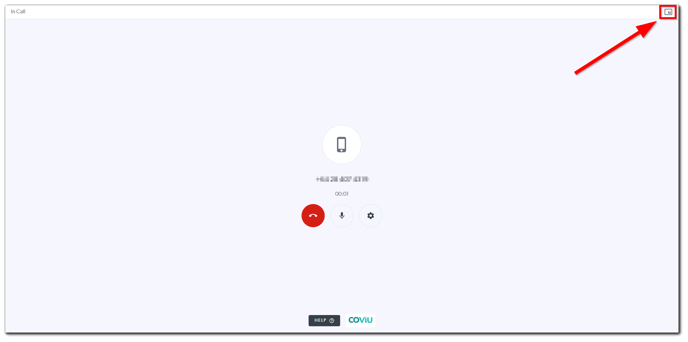
Note: if you are still unable to hear the other person or the other person is still unable to hear you after doing the above, your IT Network Administrator may need to perform changes to the corporate network settings as seen here.
How to set up Ringtone notification?
To enable ringtone notifications for incoming calls on Coviu Phone, follow these steps:- Select the Clinic Room where you have Coviu Phone set up.
- On the right side, scroll down to Your Settings.

- Click on the Phone Ringer dropdown.
- Toggle ON the option "Play a ringtone when a phone call arrives in the waiting area."
- Click Save to apply the changes.
Note:
- The alert option will only be visible in Rooms or Waiting Areas that have a supported phone number.
- The ringtone plays until the phone call is answered, declined, or times out. The alert is persistent and does not disappear like a temporary notification.
- The user must have the Room tab open (even in the background) for the alert to trigger.
- The ringtone will not work if the user is only on the Clinic tab without the Room tab open in the background.
How to activate the out-of-hours message
Follow the steps here to set up your Waiting Area operating hours. After this is done, your clients or patients will hear the following message if they dial your Coviu Phone number out of hours:
“Thank you for calling [your account name]. Unfortunately, we are currently closed. Please call back during our opening hours. Thank you. Goodbye.”
Note: The out-of-hours message is not customisable at this stage.
FAQ
- Which company provides the Coviu Phone feature?
- We partner with Twilio to provide the Coviu Phone feature.
- As a US based company, does Twilio store the phone number that was called or received?
- Twilio stores a record of the call, for debugging purposes. There is a retention policy around this however, so they are removed after a specific duration.
- Is the call leaving Australia?
- The region that we are set to here is for AU for our production environment.
- Am I allowed to call toll-free (1800) numbers with my Coviu Phone?
- Yes! You are allowed to call toll-free (1800) numbers with your Coviu Phone.
- Am I allowed to dial overseas numbers?
-
- Yes! You can dial overseas numbers; just ensure that you are entering the correct country code as a prefix. For example, if you are dialling someone in the United States, you would enter +1, then the rest of the numbers. Your overseas clients or patients can also dial your Coviu Phone number.
- You can only dial Australia, New Zealand and United States phone numbers with Coviu Phone at this stage.
- Where can I find my Coviu Phone number?
- You can find your Coviu Phone number under Phone number on the right side of the Waiting Area.
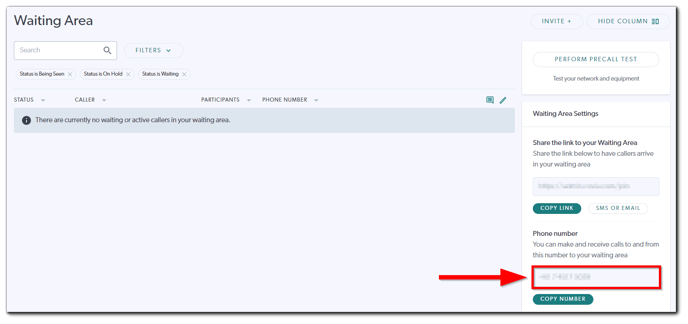
- You can find your Coviu Phone number under Phone number on the right side of the Waiting Area.
- Can I change my Coviu Phone number to an existing number that I already use?
- No, not at this stage.
- Can clients or patients leave voicemails?
- Yes! Click here to learn how to set up voicemail for Coviu Phone.
- Can I change the on-hold/waiting music?
- No, not at this stage.
- Can multiple users make outbound phone calls? Similarly, can multiple users answer multiple inbound phone calls?
- Yes! If you have multiple users in your account, then each of them can make their own outbound phone call and answer an inbound phone call.
- Do I get charged for every call that I make?
- No. Coviu Phone is a feature that can be included as part of your subscription for an additional monthly cost with reasonable usage limits.
More support options
You have completed another Coviu help article. You now know how to use the Coviu Phone feature.
If this is not what you were looking for, explore our knowledge base and search for another article from here.
If you still require any assistance, please do not hesitate to get in touch with our friendly Customer Success team using any of the contact methods available here.
