How to Set Up Alerts for Your Waiting Area
This article describes how to set up alerts for clients or patients entering the Waiting Area.
Last Updated: December 2022
Note:
- The Waiting Area feature is available to customers who are on these plans only:
- Standard (also the Trial plan)
- Premium
- Enterprise
- Not sure what plan you are on? Click here to find out.
- If you are on a custom Enterprise plan, you can click here to find out how to get this feature set up.
- The Waiting Area feature is different from our Waiting Room. Click here to find out the difference.
- Alerts are not yet available for callers entering a User Room, Meeting Room or Scheduled Session.
On this page:
What are the Waiting Area alert options?
There are 3 options you can use to ensure you are alerted when a patient arrives or has been waiting for a while, in your clinic's Waiting Area:
- SMS alerts: receive a text message alert on your mobile phone once the caller has waited a set amount of time. For example, you can send the alert straight after they enter or 10 minutes after they enter. The text will include a link for the practitioner or admin staff to click on, bringing them to the Waiting Area.
- Email alerts: the process is the same as above, except the alert is sent to the selected email address as soon as the patient enters the Waiting Area.
- Desktop alerts: you will receive an alert on your desktop once the patient has entered the Waiting Area. You will also hear a sound alert in case you are not looking at the screen.
Note:
- These alerts are set for your account only and do not apply to other users of the clinic.
Note:
- SMS charges will apply if you enable SMS alerts; click here to learn more.
Where do I find them?
Follow these steps to set up your Waiting Area alerts:
- Sign in to your Coviu account as you normally would.
- Click the Waiting Area menu on the left side.
- Click the drop-down arrow next to Alerts on the right side of the screen.
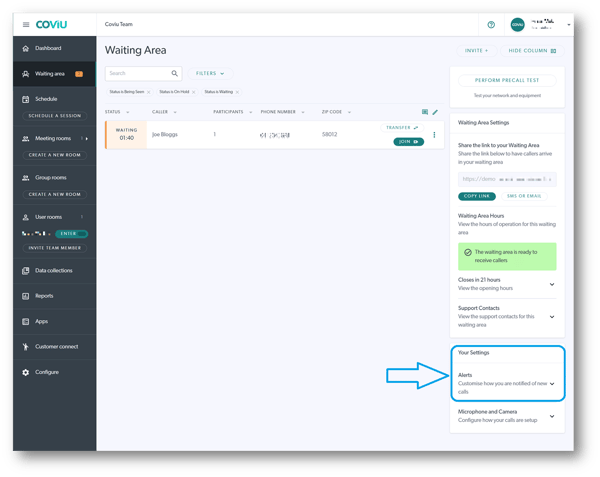
- You will see the three options: SMS alerts, Email alerts, and Desktop alerts. You will also be able to see which ones are currently enabled or disabled.
- Click the drop-down arrow next to the alert type you would like to set up.
- Enter the required details for that alert type.
- Click the On/Off toggle.
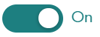
- Click the Save button.
- You can choose multiple alert options.
More support options
You have completed another Coviu help article and now know how to set your Waiting Area alerts.
If this is not what you were looking for, explore our knowledge base and search for another article from here.
If you still require any assistance, please do not hesitate to get in touch with our friendly Customer Success team using any of the contact methods available here.
