Halaxy session integration with Coviu
This article describes one method of integration with Halaxy.
Last Updated: May 2022
Note:
- To set up an integration with the Halaxy system, you will need to use either a Standard or Premium plan.
- Not sure what plan you are using? You can click here to find out.
- To learn how to use the Coviu and Halaxy integration, click here.
- To learn how to troubleshoot the Coviu and Halaxy integration, click here.
Looking to integrate your Waiting Area?
See instructions for Link Automation with Coviu and Halaxy here.
On this page:
- What can I do with the integration?
- How to set up the integration?
- How to disconnect the integration?
- More support options
What can I do with the integration?
This integration allows users of the Halaxy platform to access their Coviu consultations without having to directly sign into their Coviu account and dashboard.
The integration enables a Halaxy user to schedule telehealth consultations embedded with a unique Coviu link or scheduled session link. The link is shared with your client or patient via email from your Halaxy platform.
Halaxy users can then access the scheduled Coviu consultation from within the Halaxy platform. You can also learn more about using the integration from here.
How to set up the integration?
These steps have to be done just once before you are able to make as many online consultation bookings as you need.
- Log in to your Coviu and Halaxy accounts on the same web browser.
- Within Halaxy and under the left-side menu, expand the Settings section to view configuration options to then click Integrations.
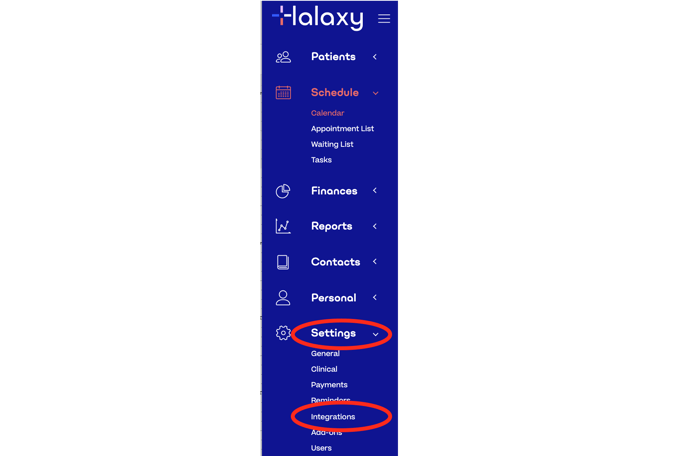
- In the Online Consultation section, click the pencil symbol for Online Appointments to make changes.
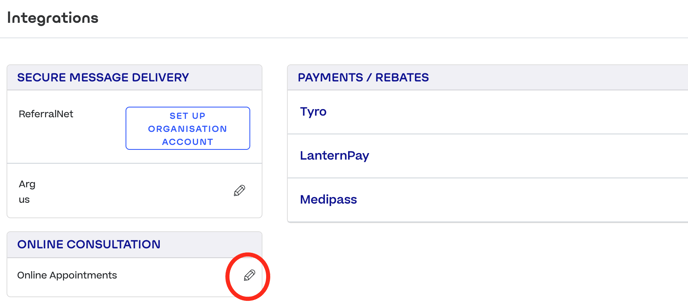
- A popup window will then list any Coviu accounts to configure connections. Click on the Link symbol here to connect your listed account.
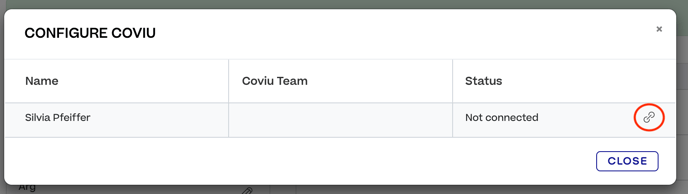
- You will then be re-directed to Coviu to authorise the connection. If you have multiple Coviu accounts set up with the same sign-in credentials, you may note an additional step to select one from those that are listed to confirm the connection.
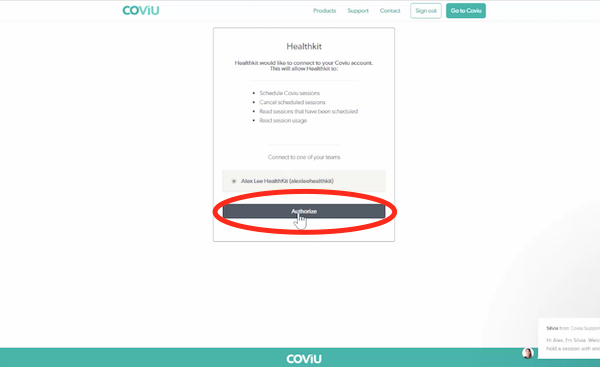
- If the integration has been successful, your Coviu account should now display as connected under Halaxy Settings and then Integrations as seen below. You can now start using the integration as seen here.
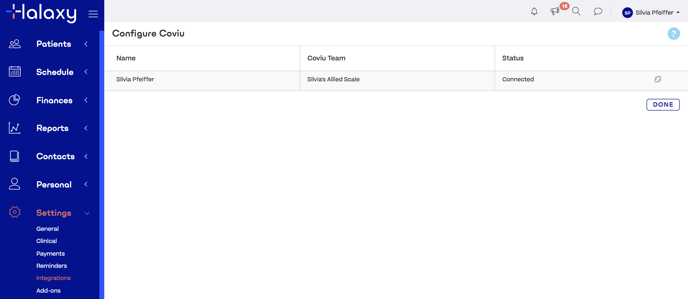
How to disconnect the integration?
If you are looking to disconnect the Coviu and Halaxy integration, please follow till step (4) and then click the Link symbol to disconnect your listed Coviu account from the Halaxy system.
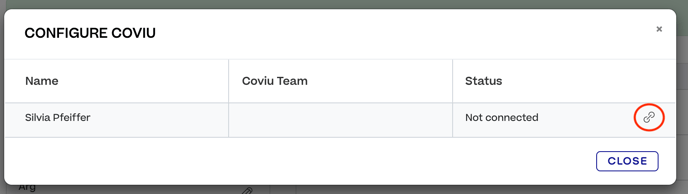
More support options
You have completed another Coviu help article. You now know how to integrate Coviu and Halaxy.
If this is not what you were looking for, explore our knowledge base and search for another article from here.
If you still require any assistance, please do not hesitate to get in touch with our friendly Customer Success team using any of the contact methods available here.
