This article describes how you can add colours to your annotations with our Highlighters App.
Last Updated: March 2024
Note: The Highlighters App is installed by default under all of our latest plans. If you do not have this App and wish to have it installed, please contact our friendly Customer Success team using any of the contact methods available here.
On this page:
- What is the Highlighters App?
- How to use the Highlighters App
- How to uninstall an App
- More support options
What is the Highlighters App?
Our Highlighters App is a simple way of adding some colour to your annotations on the Whiteboard or when you are sharing an image or PDF in a call with a client or patient.
How to use the Highlighters App
All participants gain the ability to use the Highlighters App as an additional tool in the Annotations Toolbar - great for when you are reviewing documents together!
Follow the steps below to use the Highlighters App in a call; you do not need a client or patient in the call to use it.
- Enter a call as you normally would.
- Click Apps & Tools+ on the bottom right corner of the call interface.
- Click Add a whiteboard or Share an image or PDF.
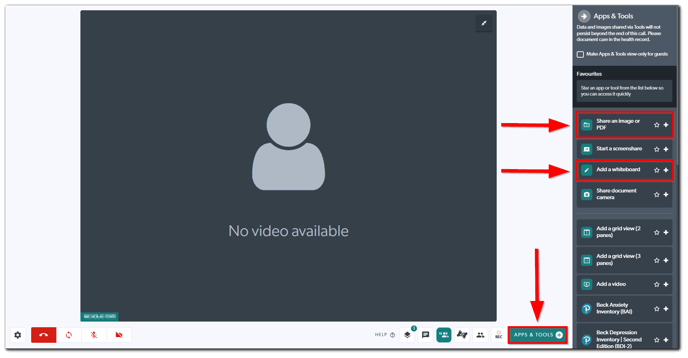
- Click the Highlighter button on the Annotations Toolbar (i.e. the fourth button from the left).
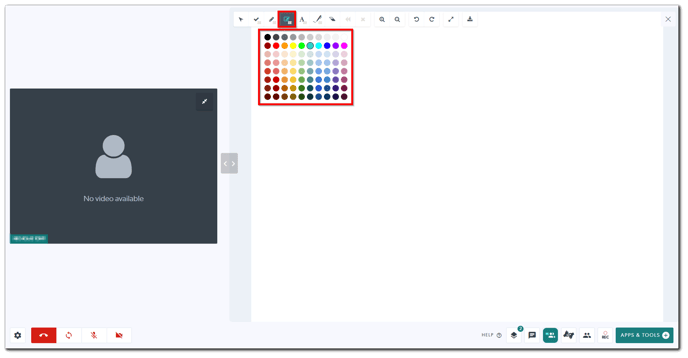
- Choose a colour from the menu that pops out directly below the button and scribble away!
How to uninstall an App
Click here to learn how to uninstall an App from your Coviu account.
More support options
You have completed another Coviu help article. You now know how to use the Highlighters App.
If this is not what you were looking for, explore our knowledge base and search for another article from here.
If you still require any assistance, please do not hesitate to get in touch with our friendly Customer Success team using any of the contact methods available here.