How to Enable Two-Way Communications in the Waiting Area
This article describes how you can enable two-way communications in the Waiting Area to allow guests to send notification messages from the Waiting Room.
Last Updated: February 2023
Note:
- The Waiting Area feature is available to customers who are on these plans only:
- Standard
- Premium
- Individual (also the Trial plan)
- Clinic
- Enterprise
- Not sure what plan you are on? Click here to find out.
- If you are on a custom Enterprise plan, you can click here to find out how to get this feature set up.
- The Waiting Area feature is different from our Waiting Room. Click here to learn the difference.
- To configure the Waiting Area, you must be the account Owner or Administrator.
On this page:
How to turn on two-way communications in the Waiting Area
- Log in to your Coviu account as you normally would.
- Scroll down on the left side menu of the Dashboard and click Configure (if you can't see the Configure button, then you are not the account Administrator).
- Click the arrow button to the right of the tabs to find the Waiting Area tab. Click Waiting Area.
- Click General configuration.
- Scroll down and toggle the Enable Guest Notification Messages to the on position.
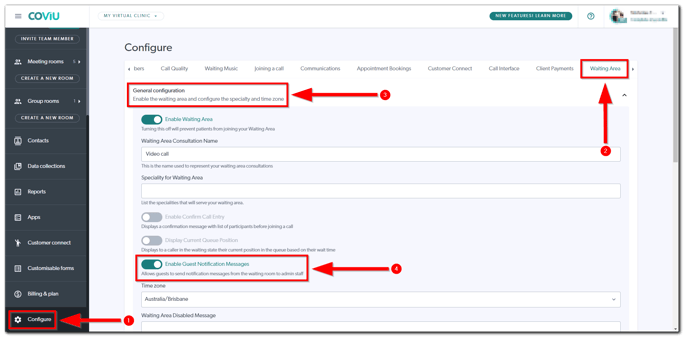
- Scroll down further and click Save.
More support options
You have completed another Coviu help article. You now know how to enable two-way communications in the Waiting Area.
If this is not what you were looking for, explore our knowledge base and search for another article from here.
If you still require any assistance, please do not hesitate to get in touch with our friendly Customer Success team using any of the contact methods available here.
