How to Install and Use the Appointment Bookings App
This article describes how to allow your clients or patients to book their appointments online.
Last Updated: March 2024
Note:
- This App is installed by default under the following plans:
- Standard (also the Trial plan)
- Premium
- Enterprise
- This App can be purchased manually under the Essentials plan. Visit our App Marketplace to find out more.
- This App requires the Customer Connect App to establish the portal where your clients or patients will access to book their appointments. You may need to install the Customer Connect App separately.
- To add this App to your Coviu account, you must be the account Owner or Administrator.
- If you are on a custom Enterprise plan, please speak to your Coviu account representative about having this App added to your account.
- Not sure what plan you are on? Click here to learn more.
On this page:
- What is the Appointment Bookings App?
- How to install the Appointment Bookings App
- How the Appointment Bookings App works
- How to configure the Appointment Bookings App
- Supported appointment management providers
- How to uninstall an App
- More support options
What is the Appointment Bookings App?
With the Appointment Bookings App, you can allow your customers to book consultations directly into your appointment management system from your Coviu Customer Connect portal.
How to install the Appointment Bookings App
- Log in to your Coviu account as you normally would. If you do not have a Coviu account, you can sign up here.
- Click Apps on the left side menu of the Dashboard (if you can't see the Apps menu, then you are not the Administrator for your account).
- Click Find Apps near the top right corner of your screen. This will take you to Coviu’s App Marketplace.
- Once in the App Marketplace, scroll down to find the Appointment Bookings App and click it. Follow the prompts to install it.
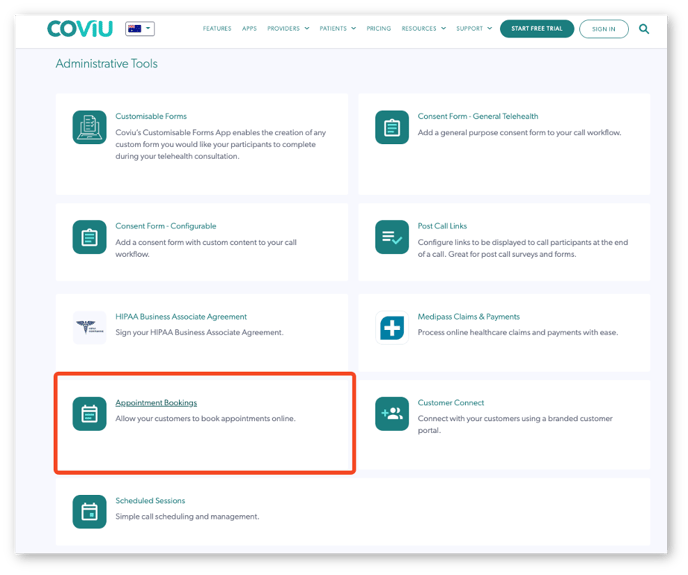
- Once installed, return to your Coviu account.
Note: To use this App, you must install the Customer Connect App as well.
How the Appointment Bookings App works
- The Make a booking and Retrieve a booking options are added to your Customer Connect portal allowing your customers to be able to make and manage a booking from any internet-capable device.
- When booking, customers can view your available services, pick an available appointment day and time, and select a practitioner for their appointment. This appointment information is drawn directly from your appointment management system (or practice management system), so it ensures your availability.
- Upon creating a booking, the appointment details are added to your appointment management system, along with the link you'll use to access the appointment, so you can keep your normal business workflow. The customer receives a confirmation email with instructions on accessing the appointment- simply by clicking the link included in the email.
- Once a booking is made, your patient or client can manage their booking using the Retrieve a booking option in your Customer Connect portal.
How to configure the Appointment Bookings App
Click here to learn how to configure the Appointment Bookings App.
Supported appointment management providers
Appointment bookings currently support the following appointment/practice management systems:
- Coviu booking management
- Microsoft Exchange Office365
- Acuity Scheduling (requires an Acuity Powerhouse subscription)
- Nookal Practice Management
Don't see your management system? Please do not hesitate to contact our friendly Customer Success team using any of the contact methods available here.
How to uninstall an App
Click here to learn how to uninstall an App from your Coviu account.
More support options
You have completed another Coviu help article. You now know how to allow your clients or patients to book their appointments online.
If this is not what you were looking for, explore our knowledge base and search for another article from here.
If you still require any assistance, please do not hesitate to get in touch with our friendly Customer Success team using any of the contact methods available here.
