How to Install and Configure the Post Call Links App
This article describes how to add a post-call link or form to your Coviu account.
Last Updated: January 2023
Note:
- This App is installed by default under the following plans:
- Standard (also the Trial plan)
- Premium
- Enterprise
- This App can be purchased manually under the Essentials plan. Visit our App Marketplace to find out more.
- To add this App to your Coviu account, you must be the account Owner or Administrator.
- If you are on a custom Enterprise plan, please speak to your Coviu account representative about having this App added to your account.
- Not sure what plan you are on? Click here to learn more.
On this page:
- What are Post Call Links?
- How to install the Post Call Links App
- How to configure the Post Call Links App
- How to uninstall an App
- More support options
What are Post Call Links?
The Post Call Links App allows Coviu users to add a web link or a form at the end of a telehealth session. This could be used to collect client or patient feedback after a session, or redirect your client or patient to a new page to schedule their next appointment with a clinician.
If you would like to add a form at the end of a call, you need to create it beforehand by following the steps outlined below. A form can be created in many different ways; for example, it could be a custom-coded form on your website or you can use tools such as Jotform, SurveyMonkey, Qualtrics, Formstack, or other paid or free third-party resources to create a form of your choice. When you are done creating your desired form, keep the web link (i.e. URL) of the form handy as you go through the following steps.
How to install the Post Call Links App
- Log in to your Coviu account as you normally would. If you do not have a Coviu account, you can sign up here.
- Click Apps on the left side menu of the Dashboard (if you can't see the Apps menu, then you are not the Administrator for your account).
- Click Find Apps near the top right corner of your screen. This will take you to Coviu’s App Marketplace.
- Once in the App Marketplace, scroll down to find the Post Call Links App and click it. Follow the prompts to install it.
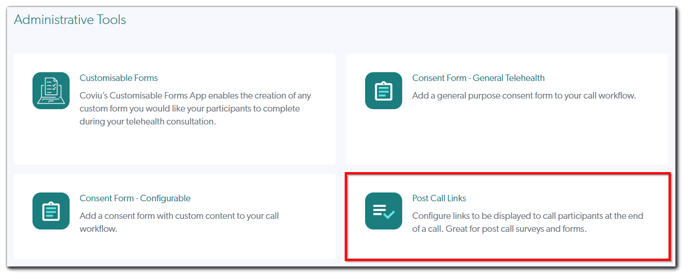
- Return to your Coviu account.
How to configure the Post Call Links App
- You should now be back in your Coviu account. If not, sign in.
- Click Apps on the left side menu of the Dashboard (if you can't see the Apps menu, then you are not the Administrator for your account).
- Scroll down under Installed apps until you find the Post Call Links App.
- Click Details on the right side.
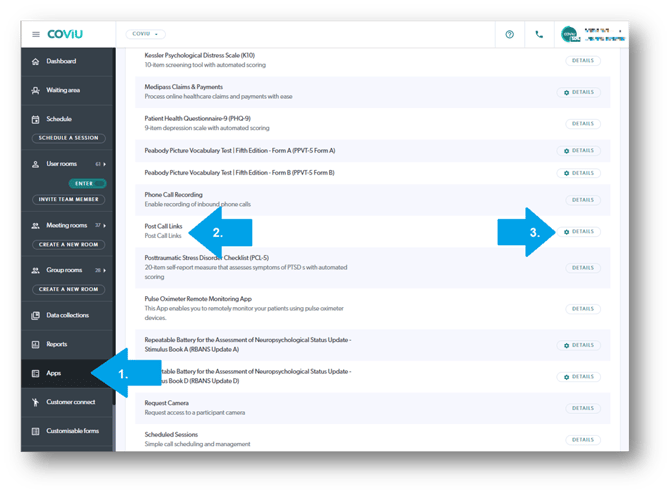
- Click the Configure tab.
- Click Add form.
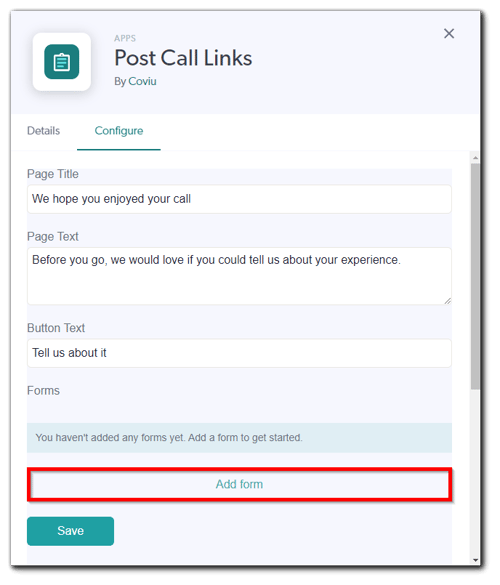
- Under Call Type, select where you would like to display the post-call link or form.
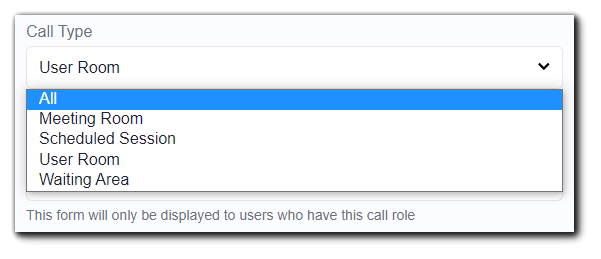 For example, if you select Scheduled Sessions, you and your clients or patients would only see the link or form at the end of a call only when the call is conducted through Scheduled Sessions. The link or form will not be presented when the call is conducted through the Waiting Area or through a private User Room. You can select All to display a link or form at the end of all Coviu calls. Alternatively, you can also set up multiple links or forms for each call type.
For example, if you select Scheduled Sessions, you and your clients or patients would only see the link or form at the end of a call only when the call is conducted through Scheduled Sessions. The link or form will not be presented when the call is conducted through the Waiting Area or through a private User Room. You can select All to display a link or form at the end of all Coviu calls. Alternatively, you can also set up multiple links or forms for each call type. - Next, you are prompted to select a User Role. Here you need to select the roles of the people whom you would like to show the link or form. Selecting Everyone means that both you and your clients or patients will see the link or form at the end of the call. Click here for clarification regarding the different user roles.
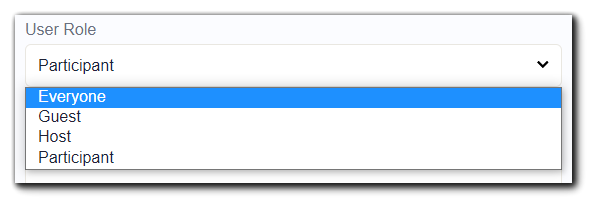
- Then, you will be prompted to enter the URL for the link or form under URL. Here, you need to paste the URL of the form that you have created. Alternatively, you can paste the URL of a webpage where you would like to redirect the viewers.
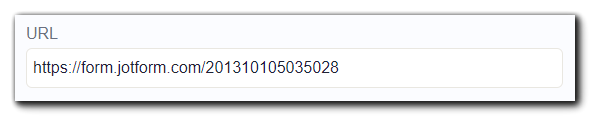
- Finally, you will be prompted to select the Behaviour of the link or form.
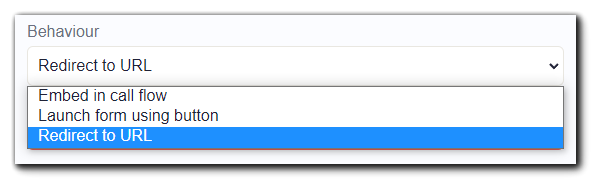
- When you select Embed in call flow, the link or form will be embedded into a page when the call ends.
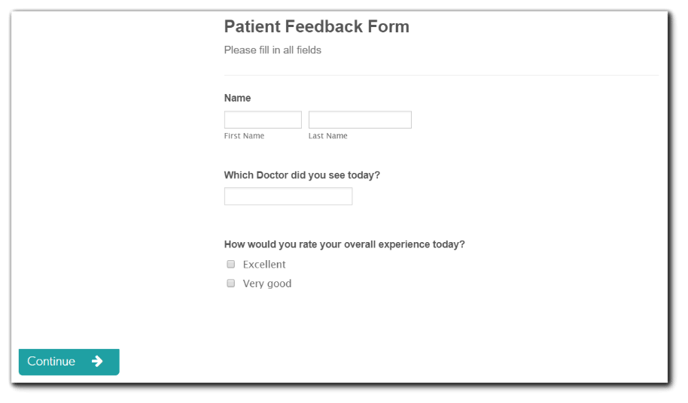
- When you select Launch form using button, a button will be displayed when the call ends.
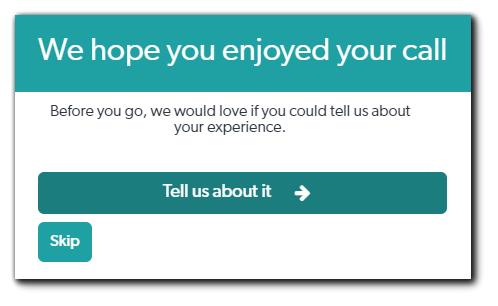
- When you select Redirect to URL, you will automatically redirect viewers away from the call interface to the specified page when the call ends.
- Click Save to finish.
How to uninstall an App
Click here to learn how to uninstall an App from your Coviu account.
More support options
You have completed another Coviu help article. You now know how to add a post-call link or form to your Coviu account.
If this is not what you were looking for, explore our knowledge base and search for another article from here.
If you still require any assistance, please do not hesitate to get in touch with our friendly Customer Success team using any of the contact methods available here.
