How to Invite a Client or Patient to the Waiting Area
This article describes how to invite your client or patient to your clinic through the Waiting Area.
Last Updated: January 2024
Note:
- The Waiting Area feature is only available to customers who are on these plans:
- Standard (also the Trial plan)
- Premium
- Enterprise
- Not sure what plan you are on? Click here to find out.
- If you are on a custom Enterprise plan, you can click here to find out how to get this feature set up.
- The Waiting Area feature is different from our Waiting Room. Click here to learn the difference.
- If you are looking to configure the Waiting Area, click here.
On this page:
- Sending your client or patient your Waiting Area link
-
Inviting a client or patient directly from the Waiting Area
- How to create invitation templates
- More support options
Sending your client or patient your Waiting Area link
When using the Waiting Area to interact with your clients or patients, the most important item to get them into the consultation is the Waiting Area link! How you send the link to them may depend on your existing workflows and booking procedures, for example:
-
- From your email account
- From a practice management system
- From within the Coviu platform itself
To find the link, follow these steps:
- Log in to your Coviu account as you normally would.
- When you arrive at the Dashboard, click Waiting Area and click Copy Link.
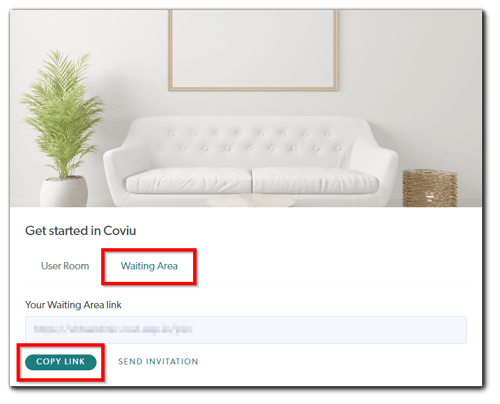
- Paste the link into your chosen medium for sending to your client or patient, for example:
- A standard email template
- A booking system email template (if compatible)
- A practice management system booking template (if compatible)
Inviting a client or patient directly from the Waiting Area
Inviting a client or patient directly from the Waiting Area can be done either by email or SMS. Instructions on how to share your Waiting Area link can be found below.
- Log in to your Coviu account as you normally would.
- When you arrive at the Dashboard, click Waiting Area on the left side menu and click the SMS or Email button on the right side of the screen.
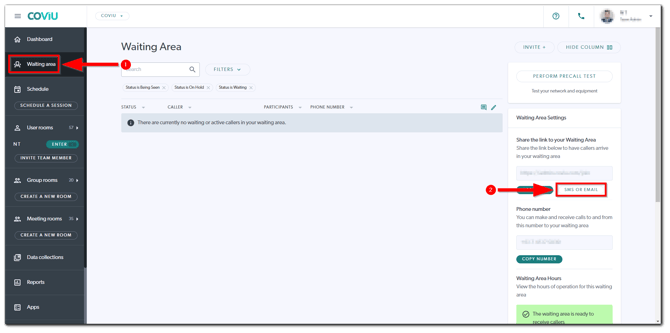
Sending invitations via email
The following information is required before sending:
- Email address: The client's or patient's email address.
- Subject: This is the email invitation subject title, which can also be customised.
- Invitation message: This will be the email message inviting the client or patient to the appointment. This message can be customised.
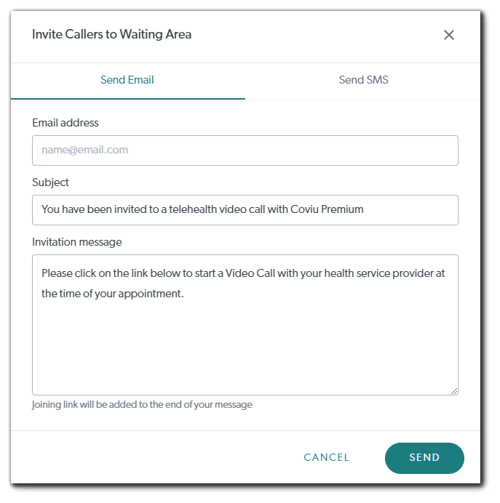
Sending invitations via SMS
The following information is required before sending:
- Mobile number: The client's or patient's mobile phone number (country code included).
- Invitation message: This will be the SMS message inviting the client or patient to the appointment. This message can be customised.
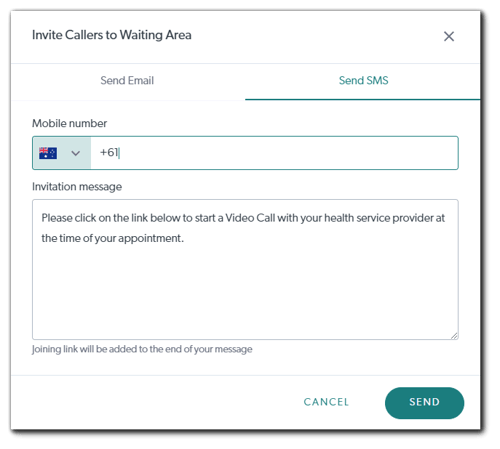
How to create invitation templates
Click here to learn more about how to create invitation templates.
More support options
You have completed another Coviu help article. You now know how to invite your client or patient to your clinic through the Waiting Area.
If this is not what you were looking for, explore our knowledge base and search for another article from here.
If you still require any assistance, please do not hesitate to get in touch with our friendly Customer Success team using any of the contact methods available here.
