Enterprise - Administrator Training Resources
This article is aimed at Coviu Administrators and complements the training you would have received during implementation of your Coviu platform. The article links you to a number of resources you will find helpful on your Coviu telehealth journey.
Last Updated: Feb 2022
TIPS:
- It would be handy for you to understand your Administrator level within the platform before going through this resource e.g are you a:
- Platform Administrator
- Organisation Administrator
- Clinic Administrator?
- Each level has different capabilities within the platform.
- Your role is usually delegated as part of the implementation project and by your project management team.
- This document contains basic information about each of the functions, but links off to more in-depth help articles.
- Click here to learn more about roles.
On This Page:
- Welcome to Coviu Enterprise.
- An overview of the Coviu platform structure.
- An overview of the Coviu platform workflows.
- An overview of the Coviu platform roles.
- How to add an Organisation.
- How to add and remove a Clinic.
- How to add and remove a Team Member from a Clinic.
- Configuring your Clinic.
- An introduction to Apps and your App Marketplace.
- An introduction to Reporting.
- Connecting to SSO.
- Where to find help and other support resources?
- Monthly Account Management meetings.
- Next steps.
Welcome to Coviu Enterprise
Firstly, welcome to Coviu Enterprise!
By now, your organisation has most likely bought an Enterprise Platform and is in the midst of a project to implement it. Or, perhaps you've come along after the fact and have been asked to be an Administrator on the platform?
Either way, this Administrator Training Resource will help you on your journey as a Coviu Administrator. And don't worry, I promise you won't need an IT degree to undertake this role.
For a bit more of an introduction to Coviu Enterprise, click here. Otherwise, read on to learn more about the tasks you might be performing.
An overview of the platform structure
We built Coviu Enterprise to fit your organisational structure and workflows!
To that end, when you take ownership of your platform, your dedicated Coviu Account Manager will guide you through configuring the platform structure to best suit your Organisation and service delivery needs.
Once your project team has decided upon a suitable structure, you'll find that recreating the structure in your Coviu platform, can take mere minutes.
Your structure could be based on;
- A partnership of Organisations
- Service delivery based on geographical locations
- Service delivery based on specialisation and more.
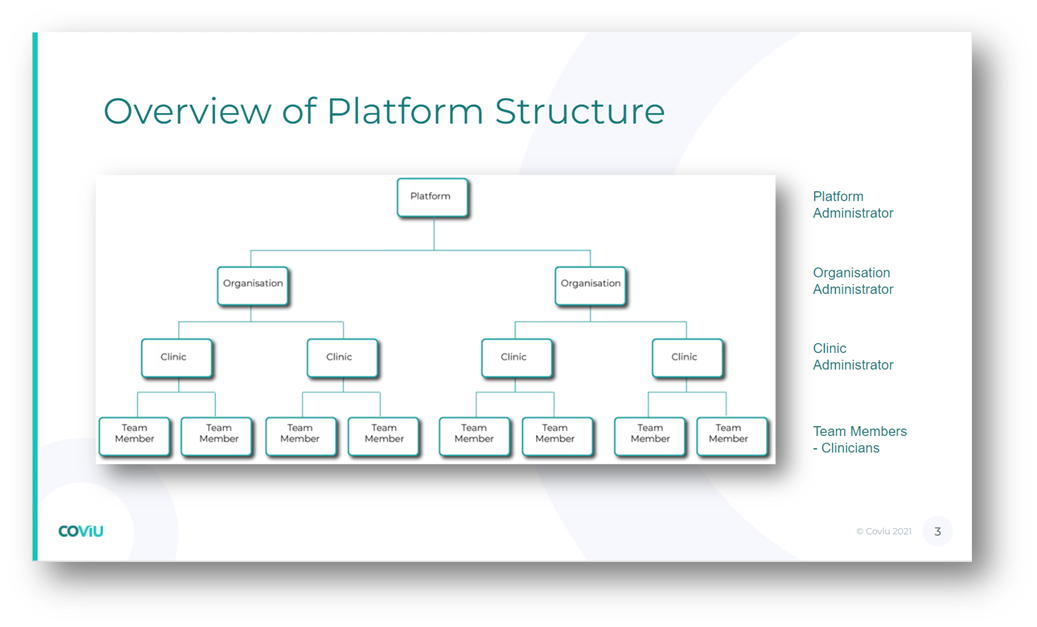
An overview of the Platform Roles
To ensure your team members only have access to the information they need, we have given you a number of Roles which you can assign to a team member when granting them access to the platform.
The main roles are Administrator roles and Team Members.
Given your platform has three levels as seen in the section above, we have given Administrator capabilities at all three levels so the Platform roles would appear like this:
- Platform Administrator
- Organisation Administrator
- Clinic Administrator and;
- Team Member.
For a more in-depth look into the capabilities of each role and types of person that might suit those roles, click here.
As part of our implementation process, your Coviu Account Manager will guide you through establishing the roles and make recommendations. Depending on the size of your Organisation, you might have one Administrator covering all three levels or, a separate Administrator for each level and each clinic. We'll help you figure that out! 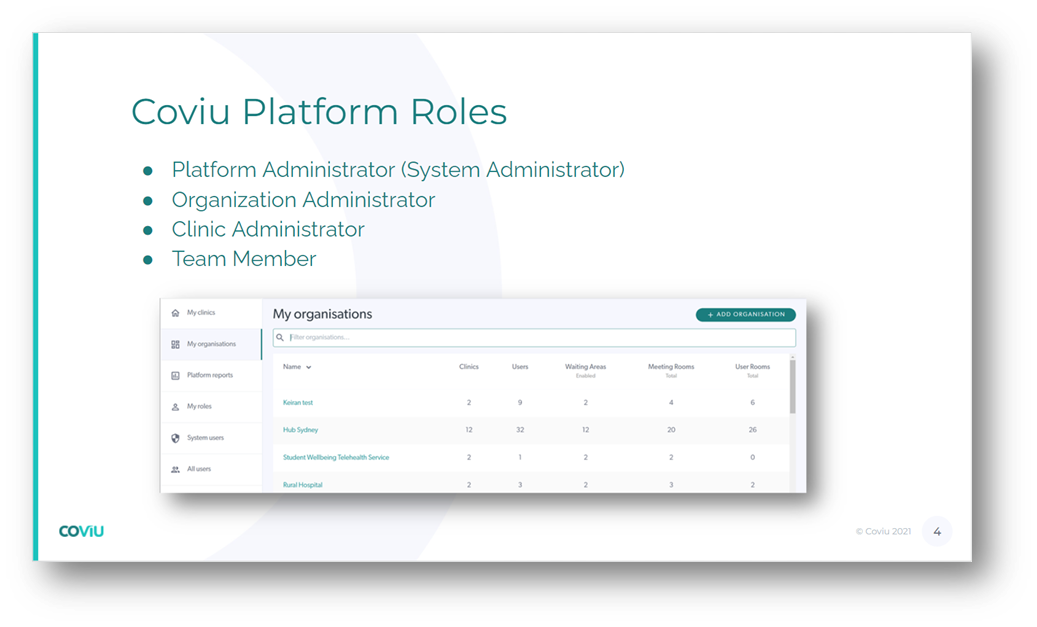
An overview of the platform Workflows
We understand the importance of integrating with your processes and workflows! So we have developed a number of workflows in Coviu Enterprise which may well replicate your existing workflows or, with a bit of massaging, may slot into your existing processes.
The primary workflow options are:
- The virtual Waiting Area - our premier feature allowing management of client/patient calls into your clinic(s).
- Scheduled Sessions - a built-in booking system with unique session links for each call.
- User Rooms - your personal virtual consultation room with a dedicated session link.
- API options - for possible integration of the Coviu call interface into your own platform.
- Setting up a Link Integration with your PMS/EMR/EHR system.
As part of our Implementation process, your Coviu Account Manager will guide you through which workflow(s) best suits your needs and make recommendations. You can use one workflow across all your clinics or, use several workflows across multiple clinics. It's that flexible!
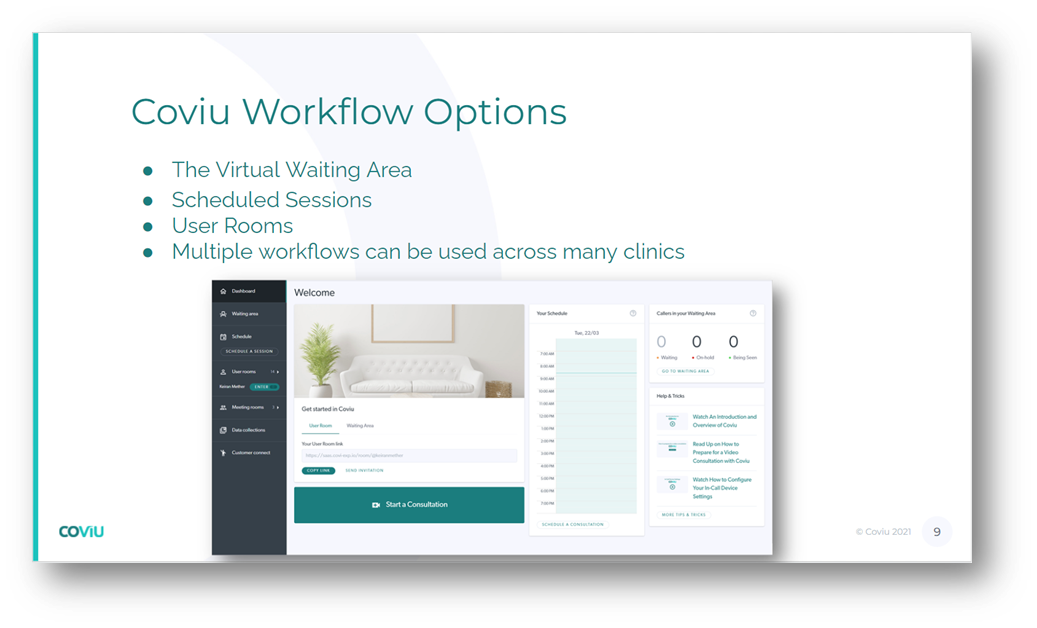
How to add an Organisation to your Platform
OK, it's time to get our hands dirty!
By now, you'll have a base level platform which your project team and the Coviu Account Manager will have created.
It's likely that there will already be an Organisation created on your platform as we cover that task in the first Administrator training meeting. You might have been charged with creating the rest of the platform structure or, perhaps your Organisation has been through some changes lately and you just need to add a new Organisation?
Follow these steps:
- Have the name ready to go! It could be something like;
- Company Name - Physiotherapy or,
- Hospital name - Outpatients.
- You might have an existing naming convention in the platform that you want to adhere to.
- Log into Coviu as you normally would.
- Click My Organisations on the Administrators dashboard left hand menu.
- Click +ADD ORGANISATION button towards the top right corner of the dashboard.
- Enter the Organisation name and the email address of the Administrator (this may well be you)
- Click CREATE.
And just like that, you have a new Organisation. Now let's move on to adding a Clinic to that Organisation.
You can lean more about adding Organisations by clicking here.
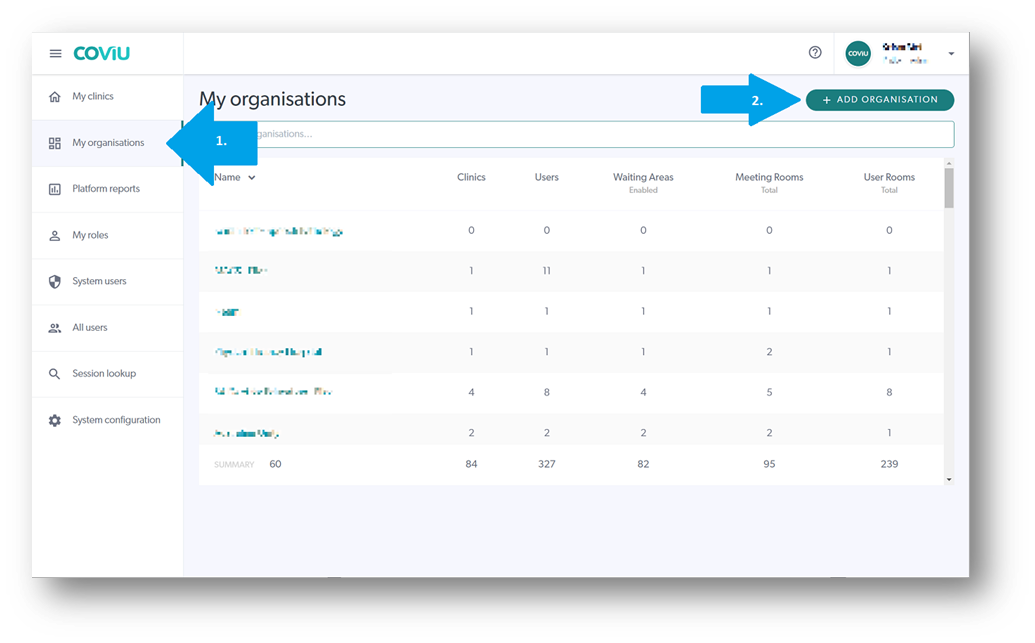
FAQ: Can I delete an Organisation?
- In short, no. You can rename an Organisation or, create a new Organisation if needed.
- If you want to delete an Organisation, let your Coviu Account Rep know by email and they can take care of that for you.
How to add and remove a Clinic
OK, you've created your Organisation and now you need to add some Clinics! You might only need one clinic, or maybe 10. You can add as many clinics as you need for your Organisation. In theory, you'd only add as many as you need based on your workflows and service provision.
Follow these steps:
- Similar to how you created an Organisation, have the Clinic names ready to go! And don't forget your naming convention if you have one. Standardisation will make your life easier!
- Log into Coviu as you normally would.
- Click My Organisations on the Administrator dashboard left hand menu.
- Click the Organisation to which you want to add a Clinic.
- Click the +ADD CLINIC button towards the top right corner of the dashboard.
- Enter the Clinic name and the email address of the Administrator (this may well be you)
- Note that the Subdomain field auto-populates based on your Clinic name.
- Click CREATE.
And just like that, you now have a new Clinic. See, I told you you wouldn't need an IT degree!
Now let's move on to adding some Team Members to the Clinic.
You can lean more about adding and deleting Clinics by clicking here.
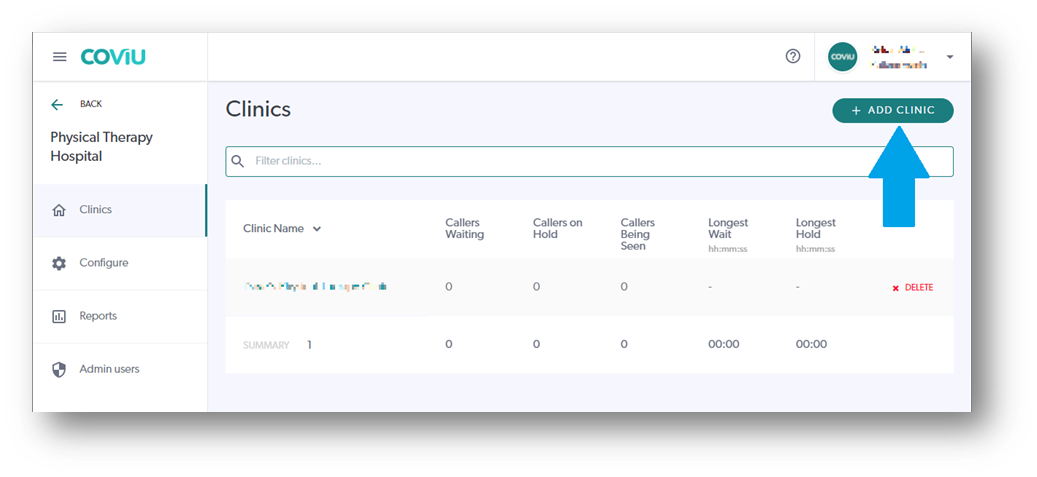
How to add and remove a Team Member from a clinic
You're on a roll! You've created an Organisation and a Clinic. Now you need to add your clinicians, or Team Members!
Adding a Team Member is easy! All you need is their email address and away you go.
TIP: What if I have hundreds of staff to add to a clinic?
We have a bulk-upload option available. Speak to your Coviu Account rep to go down that path.
Follow these steps:
- Have the Team Member's email address available. Or, have an Excel spreadsheet if you have a few to add. I recommend a cut'n'paste option to avoid any typo's, as you need the invitation to arrive in your Team Members inbox so they can activate their account.
- Log into Coviu as you normally would.
- Click on the Clinic you just created.
- Click Configure in the left hand menu (it's at the bottom of the menu!).
- Click the Team Members tab.
- Click the + Add Team Member button toward the top right corner.
- Enter their email address, choose their Role and set their Permissions.
- Click Send Invite.
To learn more about adding and removing Team Members and Administrators, click here.
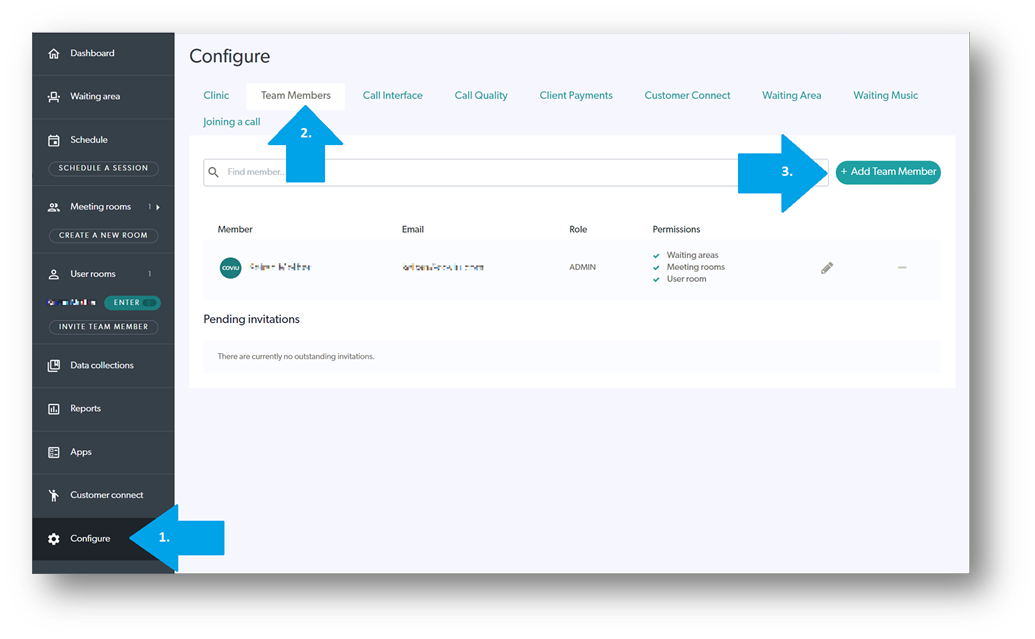
How to Configure your Clinic
Now that you have added a Clinic and your Team Members, you might like to configure your Clinic to meet your service delivery needs.
You can access the Clinic Configuration by entering the clinic you want to change and clicking Configure in the left hand menu.
Some of the items you might want to check are:
- Setting your Waiting Area open hours (only needed if you are using the Waiting Area workflow.
- Setting your time zone.
- Create Waiting Area Entry Fields.
- Set the photo on entry requirements.
- Make changes to the call-interface.
- Configure email and SMS invitation templates.
- Configure appointment confirmations and reminders.
An introduction to Apps and your App Marketplace
We wanted Coviu to be more than just 'talking heads', so we partnered with a number of experts in the industry to provide you with a range of Apps that will enhance your Telehealth consultation.
Apps can be added to your account to fulfil a function or task that was undertaken in your in-person consultations.
We have a range of Apps from; digital Pearson assessments to digital mental health forms and administrative tools. Some Apps are free and some are charged on a subscription basis. Visit our public Marketplace to view our full range of apps and then have a chat to your Coviu Account Manager to discuss adding one or more to your platform.
TIP: US customers, don't forget to check you're on the US App Marketplace site by clicking the flag at the top of the marketplace.
To learn more about the App Marketplace and how it applies to your Coviu Enterprise platform, click here.
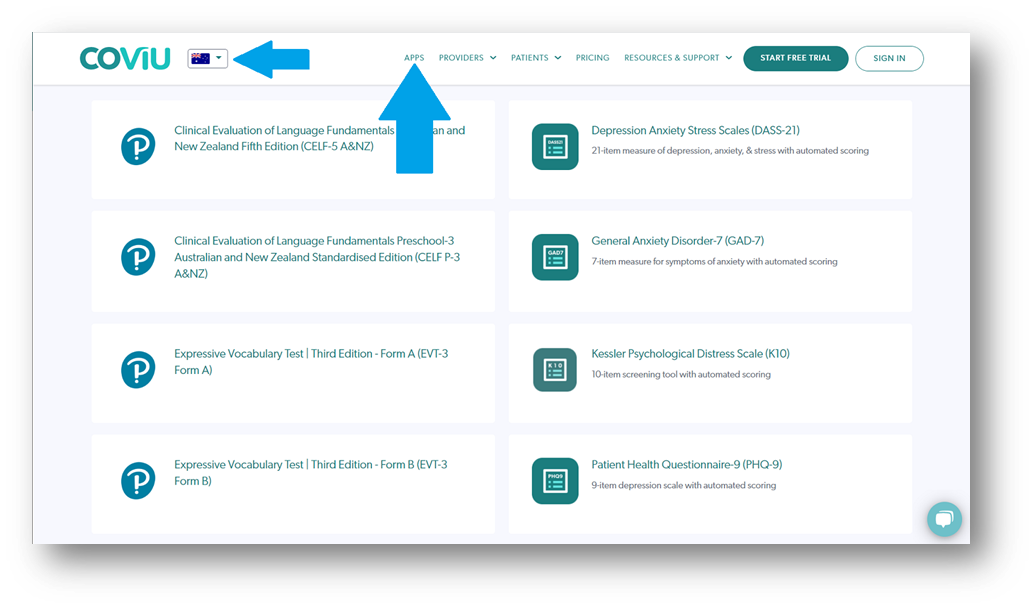
An introduction to Reporting
At Coviu, we know how important data is. So we've added a suite of reports to your platform that allows you to gather data at all levels; Platform, Organisation or a specific Clinic.
You can access the Reports dashboard at each level from the left hand menu. Add your report duration, your time zone and click create. You'll be presented with a number of score cards for each report type, from which you can download an Excel spread sheet to do a deep dive into that information.
To learn more about the available reports and how to download them, click here.
FAQ: Are their limitations on the duration of a report?
- No. But the way you gain the information from the report may differ if you go over 60 days.
- Reports that have a duration of greater than 60 days will be emailed to you as a link rather than downloaded immediately from the Reports dashboard.
Connecting to SSO
Yes, you can connect Coviu to your Single Sign-On system!
We integrate with Microsoft Azure and on-premises (on-prem) platforms.
We have a built-in SSO self-configuration portal in the platform where you can configure SSO, and turn it on and off at the touch of a button.
To undertake this activity, it would require your organisational SSO IT Administrator to work with you. They would need to undertake the configuration aspects in the Azure portal, while you (and they) would enter the required details into the Coviu self-configuration portal.
To learn more about SSO, click here.
Managing your Administrator Lists
As your company changes over time and staff come and go, you may end up with staff in your Administrator lists who shouldn't be there.
To learn how to manage the lists and to remove separated staff, click here.
Where to find help and other support resources?
We've spent a lot of time and effort documenting our platform and creating the help articles you might need to get you through. So if you're stuck, make sure you visit and bookmark our Help Centre, to search for an article that might help you.
Click here to visit our Help Centre.
Let's not forget our website, https://www.coviu.com/.
You'll find a bunch of useful resources on our website in the Resources & Support tab at the top. A few notable mentions:
Monthly Account Management meetings.
As part of our commitment to you, we'll arrange a monthly account management meeting with key stakeholders from your organisation. This might include you as the Platform Administrator and a representative from the clinical side of your organisation (if that isn't also you).
These meetings are a great way to bring forward ideas, use cases, and do a general service of the account. We'll check out how the platform is being used by looking at your monthly usage stats and help you to make changes from there if needed.
If you're not involved in these meetings but want to be, have a chat to your Project Manager or Application Owner in the first instance.
Next steps
By the time you've made it to this point, your implementation Project Team may have disbanded and you may be in a Business-as-usual cycle. If not, below are some of the steps on the way to implementing your platform.
You might still have some Clinician training sessions to be run or a more in-depth Train-the-trainer session where we look at the Call-Interface functions.
Either way, check in with your Project Team or your Coviu Account Manager if you have any questions.
Otherwise, we thank you for choosing Coviu as your Telehealth partner and look forward to a long and strong partnership into the future.
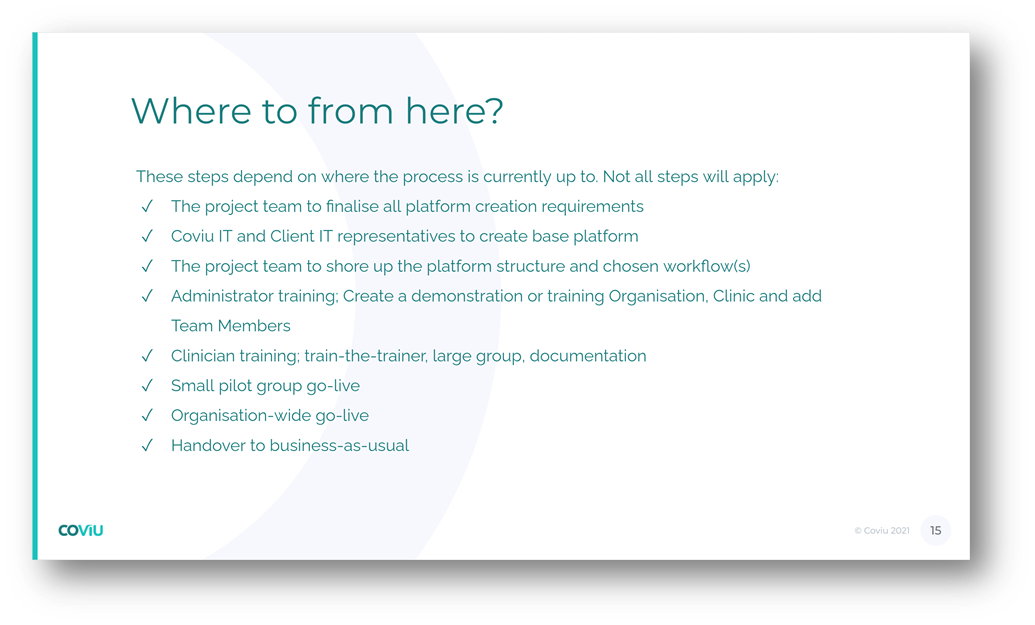
Author: KM
